New
#11
I never have any problem setting up the Home Network whether with 7, 8 or 10 so if you have a problem with it, you might have missed some of the settings.
Having said that. Homegroup networking only works with Win 7/8/10 so if you have XP, Vista or any other devices then it's better to setup your Home Network using regular Networking.
If you wish, you can try my suggestion:
- Turn the Homegroup off. In each Win 7 & Win 8 or 10:
Control Panel -> Homegroup, Click on Leave Homegroup
Control Panel->Administrative Tools->Services. Disable Homegroup Listener and Homegroup Provider.- Make sure the following services are running In all PC’s:
Control Panel->Administrative Tools->Services
COM+ Event System
Computer Browser
DHCP Client
DNS Client
Network Connections
Network Location Awareness
Remote Procedure Call (RPC)
Server
TCP/IP Netbios helper
Wireless Zero Configuration ( XP wireless configurations only)
WLAN AutoConfig
Workstation- In each PC, make sure they have the same Workgroup Name
For example: WORKGROUP- Control Panel->Network and Sharing Center->Change Advanced Sharing Settings
and set as shown in screenshot below:
- Right click on Drives/Folders in each PC -> Advanced Sharing. Click on Advanced Sharing again, click on share this folder, assign a share name then click on permissions. add a user: Everyone if not already existed then set permission to Full for now.
Again, Right click on Drives/Folders -> Properties->Security. If Everyone is not on the user names list then click on Edit and add Everyone to the list and set permission to Full control- Now open a browser and login into your Netgear router: http://routerlogin.com
(If you have different brand of router, consult user manual on how to log into yours) click on LAN Setup and assign a local static(Fixed) IP for each of your PC’s starting with 192.168.1.2 since 192.168.1.1 is the IP of your router. NOTE: any other router brands will also have this option
The reason for doing this so that each time you boot up your PC's, each will have the same local static IP otherwise the router will randomly assigns to an available IP and that might mess up the router DNS Cache.
- Power cycle your Netgear router so that it will refresh DNS Cache.
- Boot up each PC and open the elevated command prompt and type:
ipconfig /flushdns hit <Enter>
then type: ipconfig hit <Enter>
You should see the local static IP assigned for each PC in step 6.- Click on Network Icon, you should see all the shares
Hope this helps.

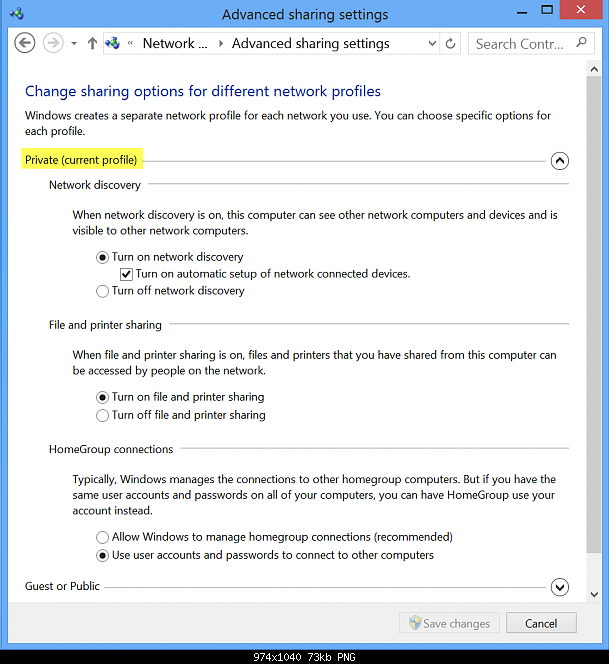
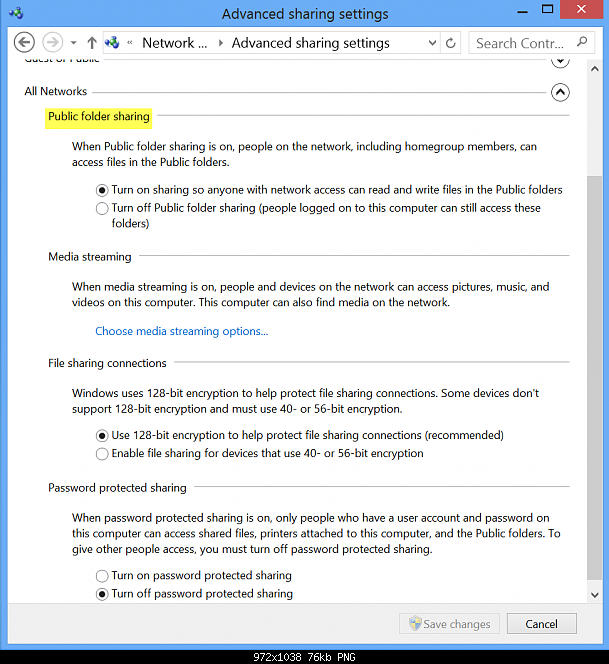
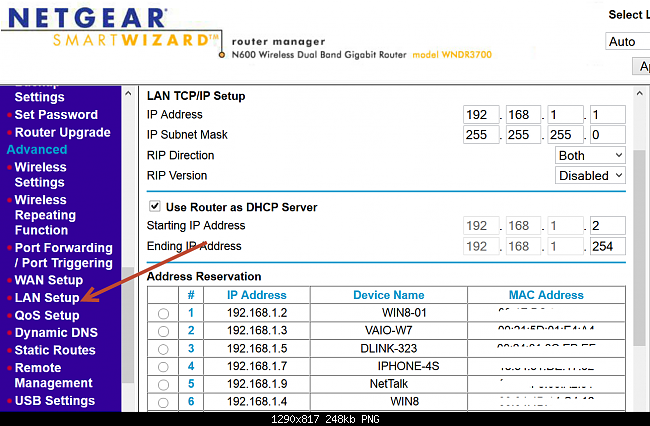
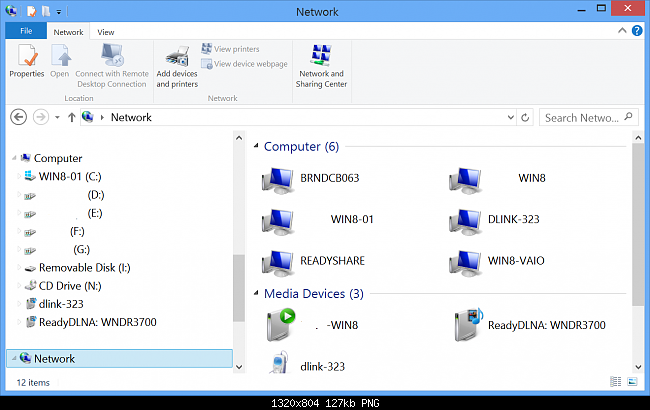

 Quote
Quote