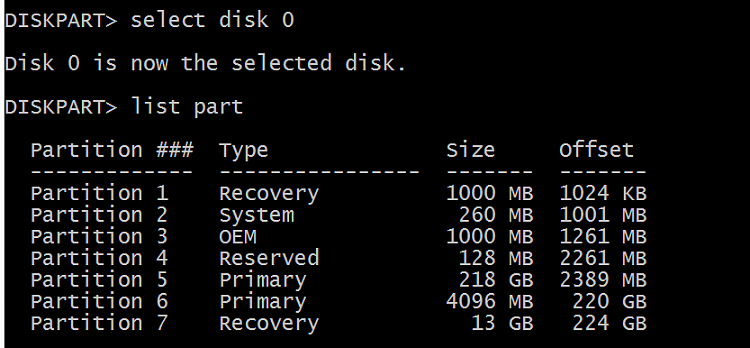New
#1
Numerous recovery partitions after a few formats and installations
Hi,
Since I got my laptop I messed around with it quite a bit. As a result, I have way too many recovery partitions.
How do I know which ones are relevant? And which ones can be deleted safely?
*If that's the only option, I'm OK with just wiping absolutely everything and reinstalling with factory settings.
Thanks a lot.
Last edited by GbeTech; 02 Jan 2017 at 08:40. Reason: Added a screen cap


 Quote
Quote