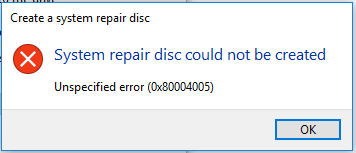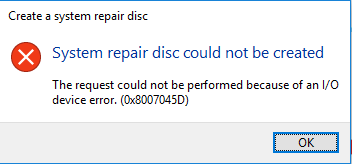New
#1
Help, how to create factory image disk?
First of all, I upgraded to windows 10 from windows 7. My device is a ASUS K55vd notebook. When I was running on windows 7 I successfully created a factory image disk via ASUS ai recovery application (a five bootable disk). Then I decided to upgrade my hdd to ssd. My idea is to have a clean factory installation of windows 7 on ssd so I didn't clone my old hdd. What I did was mount the ssd and ran my recovery disk and successfully installed a fresh windows 7, it is then when I update my windows 7 and went to windows 10. Currently I'm running on windows 10 and there is the notification of creating a factory disk which I would like to do but as soon as I start burning the disk it says that the recovery partition does not exist even though I have my recovery drive ( R:\ ).
Next, I tried creating system repair disc from Control Panel>System and security>Backup and restore (windows 7) then this prompt came. "The selected disc cannot be used. The selected disc does not contain a valid Windows installation."
Lastly I tried creating system image also from Control Panel too. However it failed and says that the mounted backup volume is inaccessible.
In my reagentc /info:
In my disk management:
I would like to ask for some solution regarding that and I'm wondering if the previous factory image disc that I have from before (win 7) is still usable if I decided to factory reset my pc? And can I make a bootable disc in which it reverts my windows to the point where I freshly upgraded to windows 10 so that I would relieve myself the hassle of upgrading again to windows 10 when the factory image disc work (in which it will surely reverts my windows to win 7).


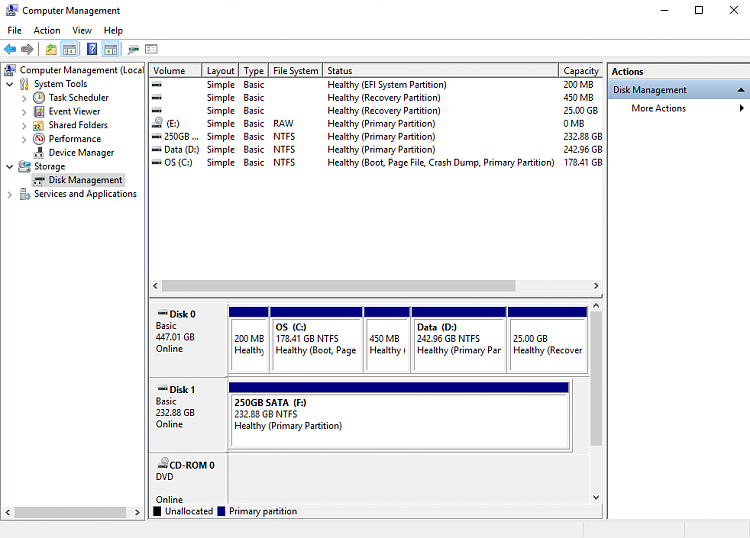

 Quote
Quote