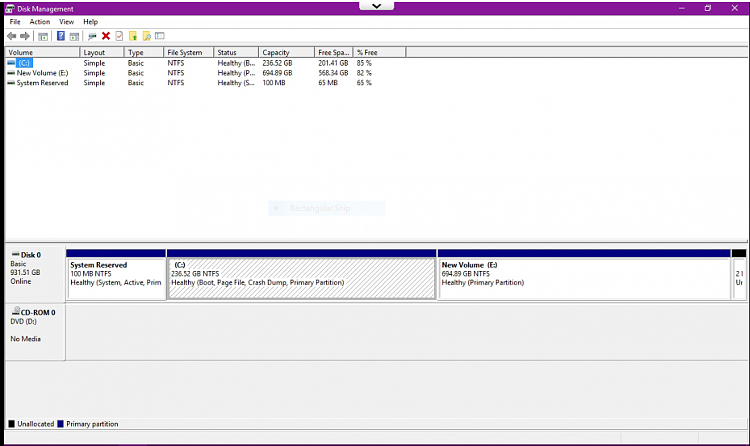New
#1
Issue with Space When Upgrading
I am having an issue when attempting to upgrade my Windows 7 installation to Windows 10 using the USB created by the MediaCreationTool. It skips asking me what I want to save, so I assume it is going into the upgrade properly. It then asks me to check for updates, and whether I do or do not I then get to "Making Sure You're Ready To Install." This is when I get the error:
"Something happenedWe can't tell if your PC has enough space to continue installing Windows 10. Try restarting Setup."
There's 153GB of free space on this partition, so this should not be an issue. I have two 1TB HDDs. The main one (Disk 0) has my Windows 7 installation, which I am running this from, and a small Ubuntu partition. The second (Disk 1) only contains my Windows 7 backups, including a system image. I'm including a picture of the setup. Disk 2 is the USB I am attempting to upgrade from.
When I attempt to upgrade via Winows Update, I get another issue. I don't want to waste the data on redownloading it every time, so I'd prefer to get it to work with the USB I've already downloaded.


 Quote
Quote