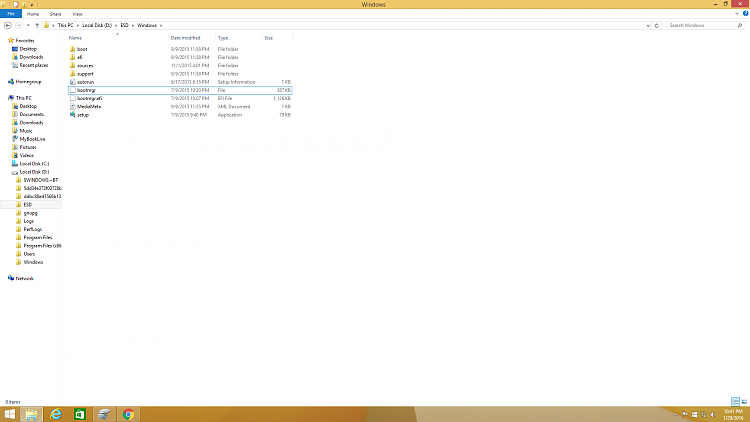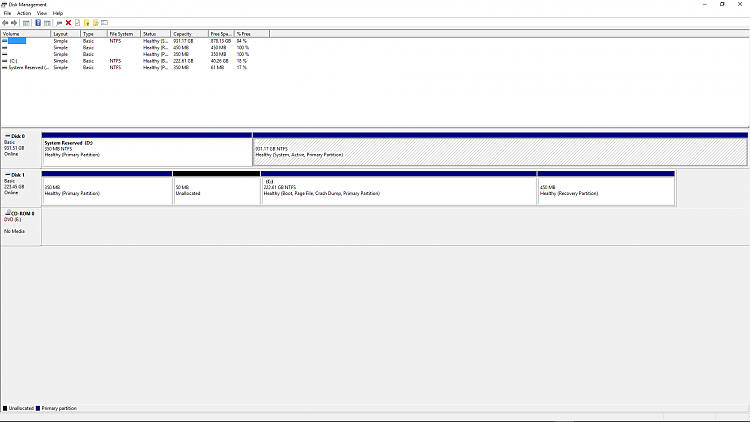New
#61
In order to make the 400mb unallocated you need to delete the raw partition that is there, not format it. If you install and run MiniTool Partition Wizard you can right click on any partition and select explore and it will show you any files/folders on that partition, even if they don't show up in Windows.
Unallocated = no partition at all in that space, formatted or not.


 Quote
Quote