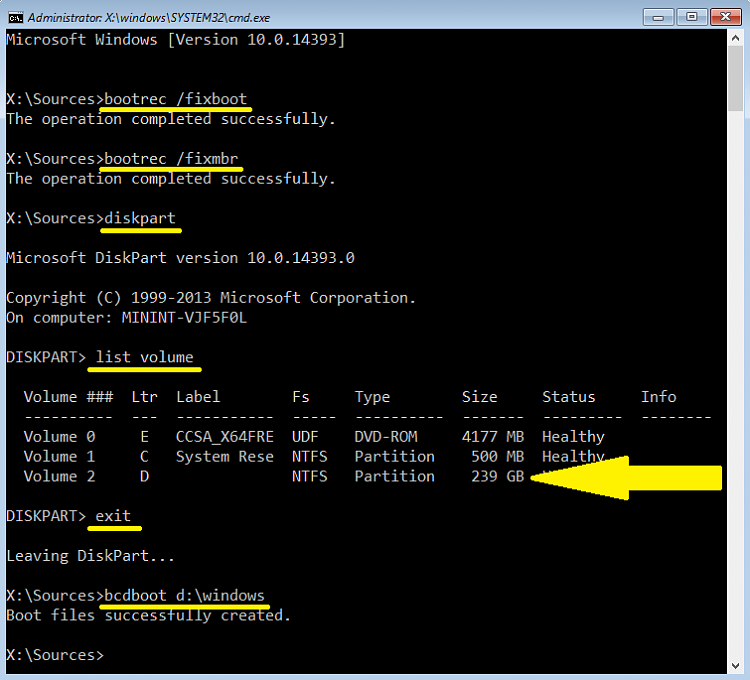New
#1
Solution for Failed Windows 10 Update Installation Error 0x80004005
I've finally solved the problem preventing me from updating my Dell Inspiron 7537 laptop from Windows 8.1 Home to Windows 10 as described in https://www.tenforums.com/installatio...at-next-2.html.
The installation was consistently failing at the point where Windows is about to restart for the first time with a grey information window titled "Something has happened" with the information "Windows 10 installation has failed".
I've posted below how to diagnose and repair your PC to enable the Windows 10 installation to proceed. The installation should proceed smoothly once the error is corrected.
Symptoms
- You are booting in UEFI mode i.e. you have a separate EFI System Partition (ESP) on your system disk.
- You are updating from Windows 8.1 to Windows 10 using the USB install disk, a mounted ISO update image or Windows Update.
- The installation consistently fails at the point where Windows is about to restart for the first time with a grey information window titled "Something has happened" with the information "Windows 10 installation has failed".
- The setuperr.log installation error logging file contains error 0x80004005 towards the end of the file and there is an error message referring to "Failed to backup BCD database".
- The command bcdedit /export <yourfilename> fails with the error "The store export operation has failed. The handle is invalid".
Diagnosis
- The ESP partition has become corrupted causing the failure to export the boot configuration data and failure of the Windows 10 installer. Note your PC may boot to Windows 8.1 normally despite the corruption.
- The boot configuration data on the ESP partition needs to be repaired to enable the installation to proceed.
Solution
The successful solution I implemented is shown below.
- Perform a full backup of your Windows system (I recommend Macrium Reflect). Your PC may be unbootable if the repair is not implemented correctly.
- Boot the computer using the Windows 8 installation bootable DVD. Make sure you boot the media in the same configuration as your UEFI installation.
- On the ‘Windows Setup’ wizard click on ‘Next’ and click on ‘Repair your computer’.
- You will then see a blue screen and an option to choose.
- Click on ‘Troubleshoot’ then click on ‘Advanced Option’ and then click on ‘Command Prompt’.
- Type these commands on the Command Prompt for UEFI configuration:
- diskpart (opens Disk Partitioning tool)
- select disk 0 (or whichever disk is your system disk)
- list volume (please note the number of the volume that has no drive letter assigned and has FAT32 listed in the FS column, usually the only FAT32 volume/partition)
- select volume x <where x is the number of 100-500 MB FAT32 volume with no drive letter, or with label ESP, EFI or SYSTEM>
- assign letter=Z: (gives drive letter Z: to EFI System Partition)
- list volume (to check drive letter Z: is correctly assigned)
- exit (closes Disk Partitioning tool)
- cd /d Z:\EFI\Microsoft\Boot\ (changes current folder in Command Prompt window)
- attrib Z:\EFI\Microsoft\Boot\BCD -h -r -s (removes hidden, read-only and system attributes from BCD folder)
- bootrec /fixboot (writes a new boot sector to the system partition)
- ren Z:\EFI\Microsoft\Boot\BCD BCD.old (renames BCD folder to BCD.old)
- bcdboot c:\Windows /l en-gb /s z: /f ALL (en-gb is for the UK - use your own locale)
Installation Checking
Your boot configuration is probably correctly configured if the following commands report correctly.
- Confirm the PC boots
- Run bcdedit and confirm boot configuration is correct. You can use bcdedit /enum all for the full details,
- Run reagentc /info and check recovery configuration is correct. In my case, Windows RE was not configured and I had to run regaentc /enable to enable it.
- Run bcdedit /export <yourfilename> and confirm the command works
- Minitool Partition Wizard may be used to explore the EFI system partition and confirm the correct files have been copied
Your Windows 10 installation should proceed correctly once the above error is fixed. I only wish Microsoft would use more informative error messages which would have saved me significant time and effort trying to solve this problem.
Last edited by Steve C; 19 Jun 2016 at 00:13.


 Quote
Quote