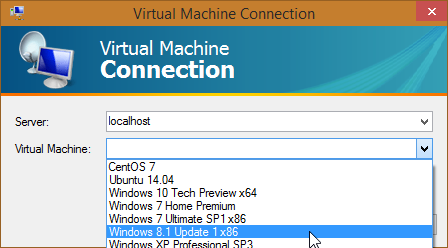New
#1
Hyper-V & Win10 #2
Is there a way to create a Desktop shortcut to the Hyper-V Windows 10 Client so when I double click it I launch Windows 10 under Hyper-V?
I've seen suggestions for Powershell and VB scripts, none of which I could get to work.


 Quote
Quote