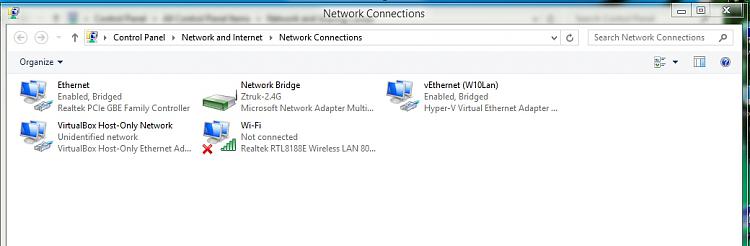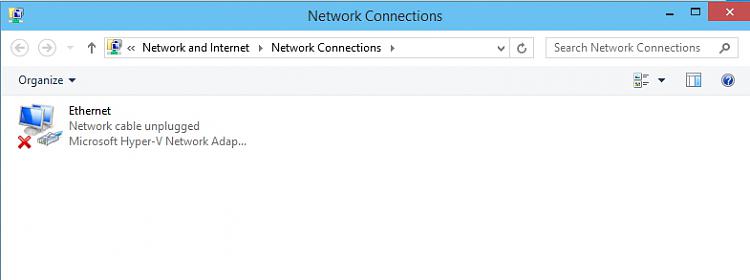New
#1
Hyper-V & Win10
I decided to install Win10 in a Virtual Machine and settled on Hyper-V.
I'm using the setup now to create this thread. There were a few hurdles to get over.
1) Hyper-V needed to be added to my Win8 install
Program & Features-> Turn on Windows features->Hyper-V
When things didn't work, I went back to P&F only to find that the platform option was inactive (greyed out)
Some of Hyper-V installed (manager and config), but not the platform
This required a BIOS change (HP InsydeH2O BIOS is not always friendly)
Searching didn't provide much help, so I took a gamble and enabled SVM - turns out that is Secure Virtual Machine
- most results referred to Intel Virtual Technology (VTx) and pointed to BIOS system configuration - I have an AMD processor.
I was able to turn on the Hyper-V platform.
Building the VM wasn't all that difficult - you could use the express install, but I wanted to know more, so it was a custom setup.
The nice thing was you can install Win10 directly from the ISO file. There was a hiccup when I hit finish (before the install began). I changed boot from HDD (VHD) and it complained about no OS, so I went back to the DVD (vDVD) with the Win10 ISO mounted and the install began. It didn't take very long - maybe 45 minutes ... maybe.
I looked around a bit - not much different than 7 & 8 so the learning curve won't be too bad
Then I tried to connect.
Ok, this wasn't easy at first.
In Hyper-V Right click your local host (it was the physical machine's name in my case)
select Virtual Switch Manager
Add an internal network
Back to the physical machine
Select properties of the vWLAN and change the adapter from Ethernet to Wireless
Select both the vWLAN created in the Virtual Switch Manager with the physical Wireless adapter and right click
Select Bridge from the alt menu
this creates another entry in network
Network Bridge with the physical adapter name (or unidentified network if inactive)
+editThis thread was written while I was trying to figure it out myself. The protocols installed were wrong for a VM switch function. It worked, but it was flaky - both bridge and the physical adapter had IP protocols and Attachment 5653the bridge I kludged did not have the Hyper-V protocols.-edit
Setup up the network connections per Kari's tutorial. Create the Virtual Switch as an
External switch
Hyper-V virtualization - Setup and Use in Windows 10
After that - I'm up and typing.
This is a pretty sweet Preview release. I haven't really played too hard, but it feels solid.
Last edited by Slartybart; 08 Oct 2014 at 08:17. Reason: correct the Virtual Switch



 Quote
Quote