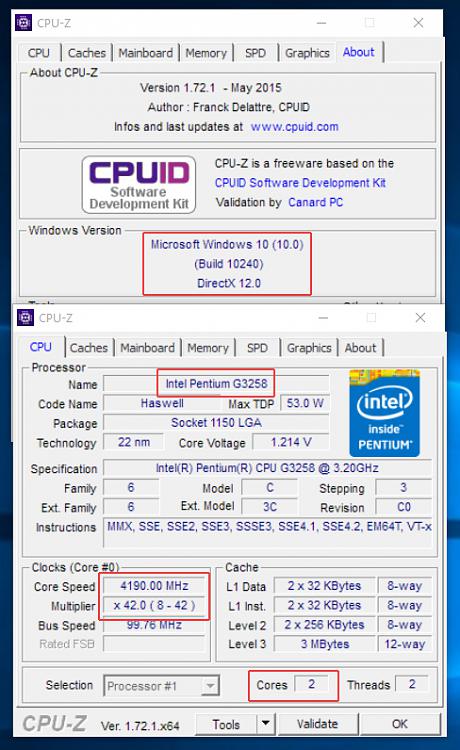New
#1
SOLVED Windows 10 will not install on systems with a Pentium G3258 CPU
Hi all,
As I posted in the SevenForums two months ago, Microsoft released an update (specifically KB3064209) in June (2015) for Windows 7 that effectively caused a system with an Intel Pentium G3258 processor to not boot after the update was applied.
Interestingly, it DID boot successfully but the screen remained black. The screen works perfectly fine up until just an instant after the 'Starting Windows' logo displayed, then the black screen. Only removing the update fixed this issue.
This was not motherboard manufacturer/video card/video driver/etc. specific. It happened on many different configurations with the only common factors being the G3258 CPU, Windows 7, and the KB3064209 Update.
Fast forward to the the wonderful, new, shiny Windows 10 officially released a couple of days ago.
Windows 10 Will Not Install On a System With a Pentium G3258 CPU! (In almost every case)
Neither trying the install through 'updates' nor trying the install with an ISO image will work.
The installation fails with this error:
"We couldn't install Windows 10
0xC1900101 - 0x20017
The installation failed in the SAFE_OS phase with an error during boot operations"
As I predicted in other forums, this issue has come back to haunt us with a vengeance after most of us agreed that simply not installing the Update 3064209 was a 'fix' to it causing the headache in Windows 7.
In Windows 10, this is not an 'update' that you can elect to not install, it is internal to the Windows 10 code.
Microsoft blames Intel, Intel blames Microsoft, and just a very, very few motherboard companies (1 that I know of; Asus) have issued a BIOS update which supposedly fixes this.
Some reports say that Intel has agreed to "look into the problem but it may take a few weeks."
A huge amount of discussion in other forums offers two possible workarounds:
1) Removing ALL overclocking of the CPU (a few people have said this allows a successful Windows 10 install)
OR
2) (And this is just ridiculously unacceptable), going into the UEFI BIOS and disabling one of the cores of the CPU. However, the reports are that 100% of the time, this allows a successful installation of Windows 10.
99% of Pentium G3258 owners who want to install Windows 10 (and perhaps selfishly want to use both cores), we are out of luck for the foreseeable future.
A lot of reports are that a couple of the Windows 10 Preview versions did not have this problem, but the final 29 July 2015 release does.
There is a large number of motherboard owners who have somehow gotten the mistaken impression that you're golden if you have a Z series motherboard. Mine is a Z87 and the problem is present with it. So don't waste your money thinking you can just buy a new Z87/Z97/Z99 and the problem will magically go away, it won't.
Note: I will burn in Hades before I disable a CPU core to allow some BS 'fix' to a Microsoft/Intel complete and absolute debacle.
I'll guess I'll remain a faithful Win 7 x64 user for some time to come, it looks like.
.
Last edited by ThinkingMonkey; 03 Aug 2015 at 21:09.


 Quote
Quote