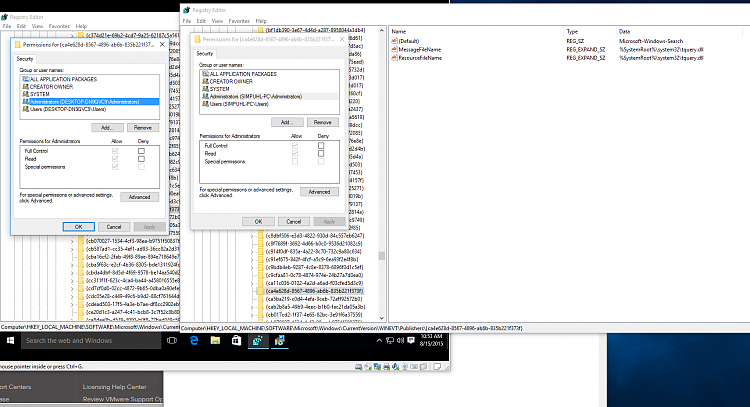New
#121
Tried everything, no fixes...
I found this error in event viewer? Maybe has some details
Log Name: Application
Source: Microsoft-Windows-Search
Date: 8/15/2015 10:15:43 AM
Event ID: 3036
Task Category: Gatherer
Level: Warning
Keywords: Classic
User: N/A
Computer: BLAH-PC
Description:
Crawl could not be completed on content source <winrt://{S-1-5-21-2536863542-3223691556-2616411950-1002}/>.
Context: Application, SystemIndex Catalog
Details:
The parameter is incorrect. (HRESULT : 0x80070057) (0x80070057)
Event Xml:
<Event xmlns="http://schemas.microsoft.com/win/2004/08/events/event">
<System>
<Provider Name="Microsoft-Windows-Search" Guid="{CA4E628D-8567-4896-AB6B-835B221F373F}" EventSourceName="Windows Search Service" />
<EventID Qualifiers="32768">3036</EventID>
<Version>0</Version>
<Level>3</Level>
<Task>3</Task>
<Opcode>0</Opcode>
<Keywords>0x80000000000000</Keywords>
<TimeCreated SystemTime="2015-08-15T17:15:43.000000000Z" />
<EventRecordID>7458</EventRecordID>
<Correlation />
<Execution ProcessID="0" ThreadID="0" />
<Channel>Application</Channel>
<Computer>BLAH-PC</Computer>
<Security />
</System>
<EventData>
<Data Name="ExtraInfo">
Context: Application, SystemIndex Catalog
Details:
The parameter is incorrect. (HRESULT : 0x80070057) (0x80070057)
</Data>
<Data Name="URL">winrt://{S-1-5-21-2536863542-3223691556-2616411950-1002}/</Data>
</EventData>
</Event>


 Quote
Quote