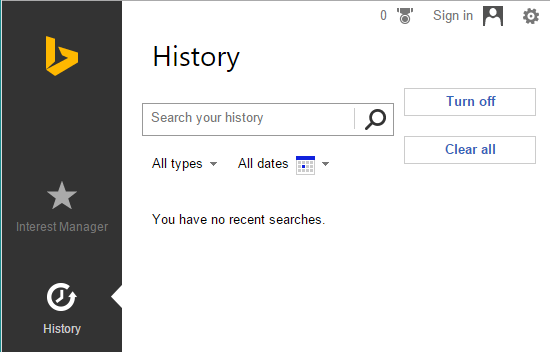New
#31
I am in exactly the same boat. Tried mostly everything and while it finds apps, programs, web searches and Windows Store apps, it never finds options or control panel items and continually has the same 'We are getting search ready' message at the top.
Otherwise Windows 10 seems to be working just fine.


 Quote
Quote