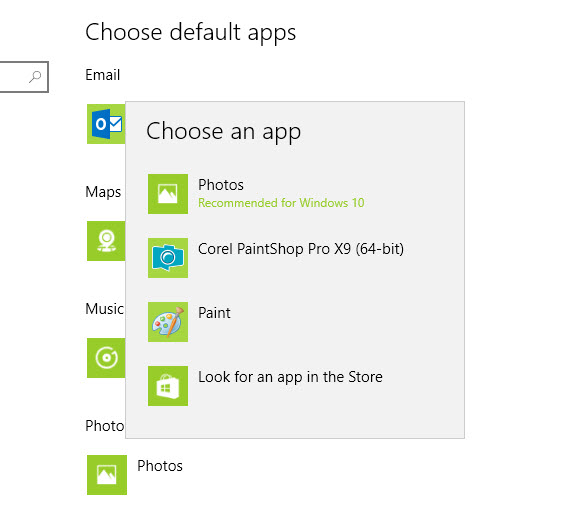New
#1
How to change file association in explorer "save as" screen?
How can I change this file association (in the registry)? In the save screen, under "save as type", you can seee that jpg files are being associated with the application ACDSee Pro 7. This program has been uninstalled from my system. It is not the default program for opening this file type, so why does it continue to appear in the save screen?



 Quote
Quote