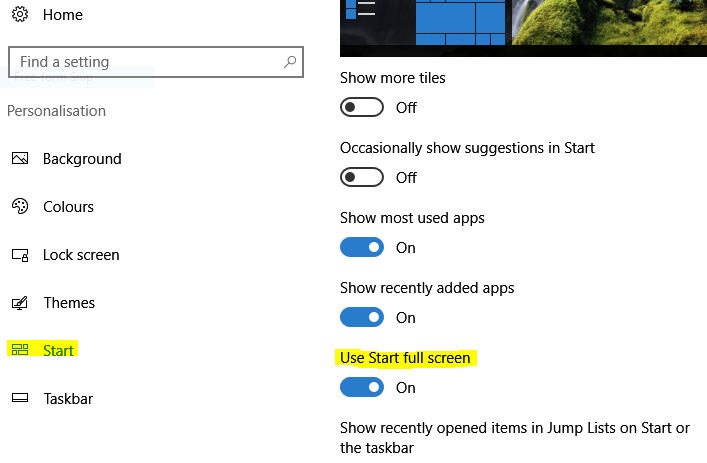New
#1
Two different start menu looks after Anniversary Update...
-
-
New #2
Your laptop is in Tablet Mode and your wife's in in Desktop Mode. By default Windows chooses the appropriate mode according to your hardware. If you prefer the Desktop Mode you can set it to always start in Desktop Mode in: Settings - System - Tablet Mode.
If you wish to switch between Tablet and Desktop modes at any time, click on the Action Centre icon at the far right of the taskbar and click the Tablet Mode tile.
Your Start still won't look quite like your wife's though, as hers doesn't appear to have had the Anniversary Update yet. The Start menu has had a makeover for the AU.
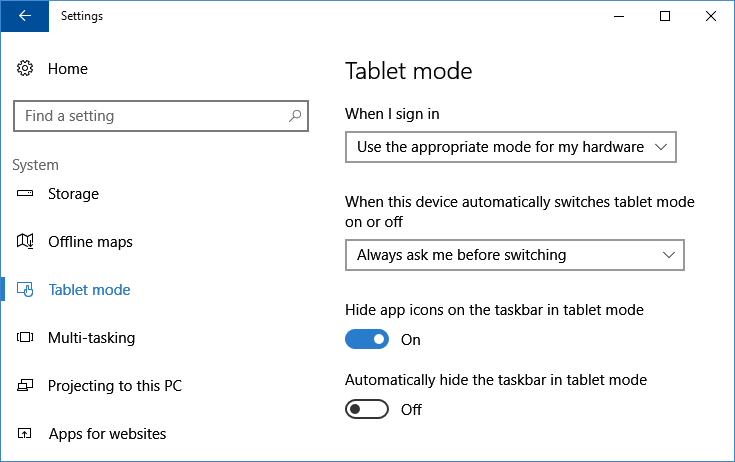
-
New #3
In the picture of your start menu, at the very top on the left hand side is a symbol of three lines, this is technically called the hamburger symbol. Just press that symbol and that should expand the most used app area out to display the whole list of most used apps.
-
New #4
@AshleyQuick :
In addition to the previous posts, you have Windows 10 Anniversary Update or later, your wife's is an older Build.
-
-
New #6
-
-
New #8
you should be able to add them back in with out doing the full screen menu as shown in the settings screen shot. Also you are never going to look like your second screen shot unless you roll back to Windows 10 pre anniver. addition. Check out this article. Windows 10 Anniversary Update: How has the Start menu changed? - Pocket-lint
-
-
New #9
-
New #10
I was able to get the "Most used" section back (which is what I most desired) by turning off "Use Start full screen". Good enough.
Related Discussions


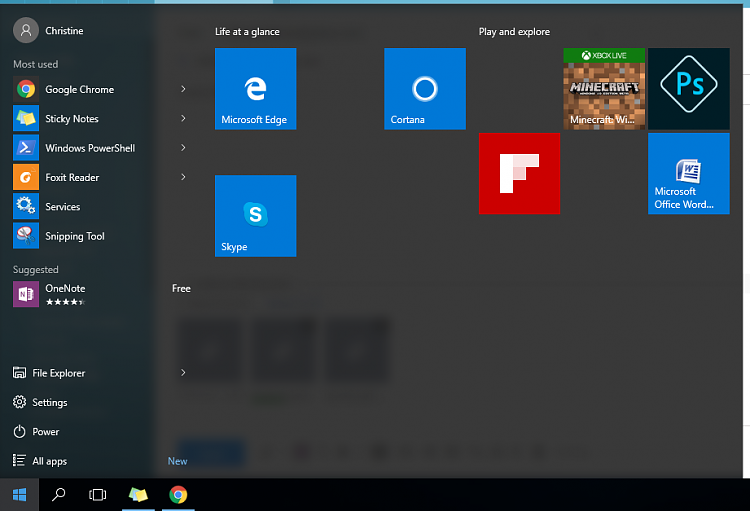

 Quote
Quote