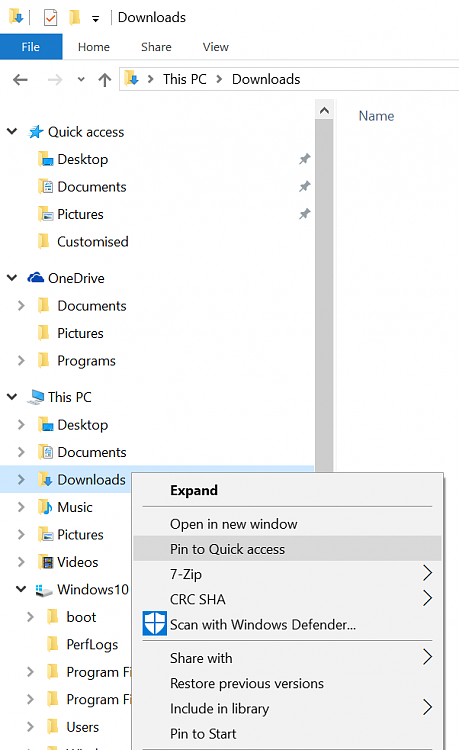New
#1
Every file comes with a lock image on it
I was messing around with encrypting personal individual files. Now everytime I download an image from the internet it comes with a lock icon on it. I can still use it but I have to right click and disable it. It's very annoying. Any idea on how to return it back to normal?


 Quote
Quote