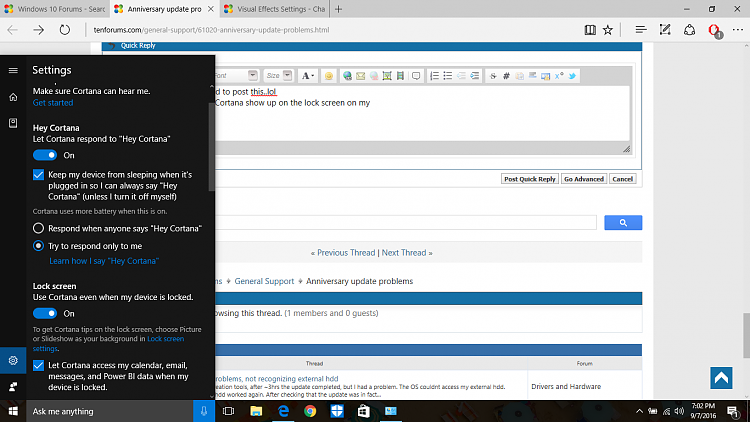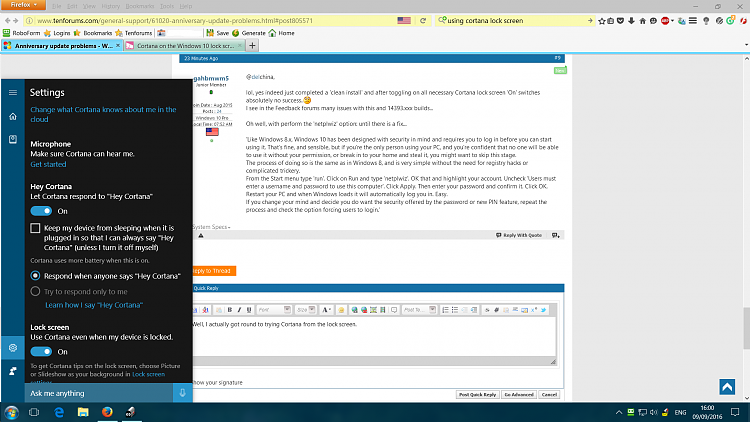New
#1
Anniversary update problems
I finally got round to installing the anniversary update once I realised there was a way to disable Cortana through the registry, and it all seemed to install without any issues.
Now that it's up and running though, a couple of problems have emerged:
- The regedit AllowCortana=0 hack that leaps to the top of every Google search to remove Cortana in the AU doesn't actually do anything. Literally nothing at all.
- I seem to have lost the lockscreens. I know most people want to disable them, but I really like them, and it annoys me that they've been taken away with no way to reinstate them.
Anyone have any thoughts on resolving either issue? I've given up and rolled back to the previous build for the moment (beautiful lockscreens! no Cortana!)


 Quote
Quote