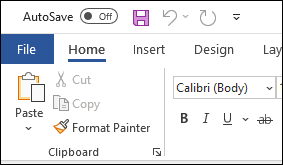This topic provides reference information about
:
Recovering unsaved changes with AutoRecover
Creating backup copies automatically
Recovering text from a damaged document
Saving more than one version of a document
More information
Recovering unsaved changes with AutoRecover
Microsoft Word can automatically recover unsaved changes to documents if the program stops responding or there is a power failure. When AutoRecover is turned on, the changes you make are saved at set intervals in a separate, temporary recovery file. Then, if you have to restart Word or your computer without saving your work, Word automatically opens the recovery file. The recovery file contains your changes up until the last time AutoRecover saved the document. For example, if you set AutoRecover to save every five minutes, you don't lose more than five minutes of work. How to
change how often you want Word to save documents automatically and
recover a document that was saved automatically.
AutoRecover is not a replacement for regularly saving your documents. If you choose not to save the recovery file after Word opens it, the file is deleted and your unsaved changes are lost. If you save the recovery file, it replaces the original document (unless you specify a new file name).
Return to
top
Creating backup copies automatically
You can set Word to automatically save a backup copy each time you save a document. The backup copy provides you with a previously saved copy, so you have the current saved information in the original document and the information saved prior to that in the backup copy. Each time you save the document, a new backup copy replaces the existing backup copy. Saving a backup copy can protect your work if you accidentally save changes you don't want to keep or you delete the original file. How to
have Word save a backup copy of a document and
open the backup copy.
Return to
top
Recovering text from a damaged document
If your computer stops responding when you try to open a document, your document might be damaged. The next time you start Word, the program automatically uses a special file recovery converter to recover the text from the damaged document. You can also use this file converter at any time to open a document that has been damaged and recover the text. After you successfully open the damaged document, you can then save it in Word format or in another format (for example, text or HTML format). Text in paragraphs, headers, footers, footnotes, endnotes, and fields is recovered as plain text. Document formats, graphics, fields, drawing objects, and any other information that is not text are not recovered. How to
recover the text from a damaged document.
Return to
top
Saving more than one version of a document
If you want a record of changes to a document, you can save multiple versions of a document within the same document. Word saves only the differences between one saved version of the document and the next version. After you've saved several versions of the document, you can go back and review, open, print, and delete earlier versions. How to
save multiple versions of a document in one file.


 Quote
Quote