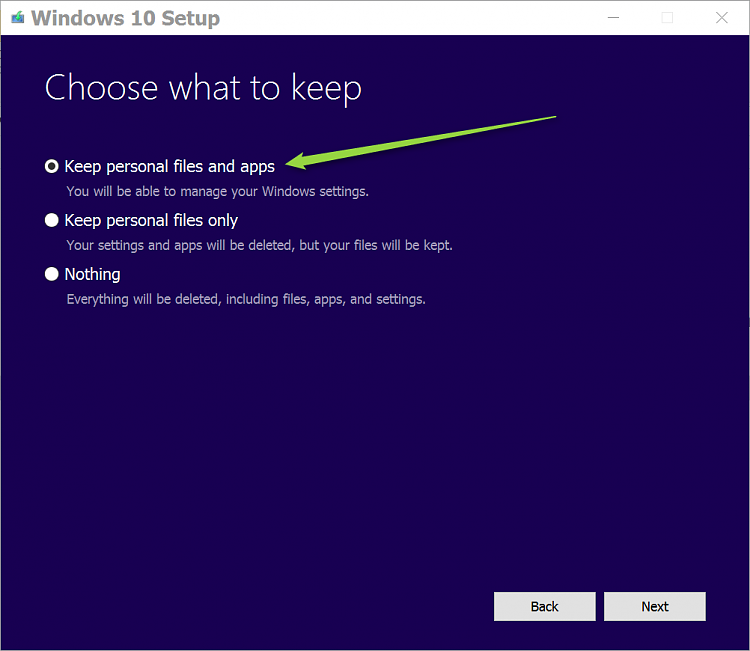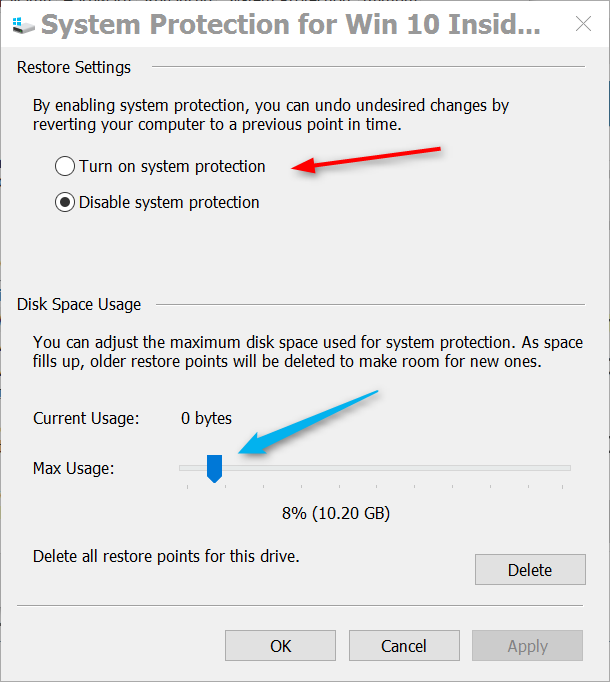New
#1
Windows 10 taskbar and start button not working
Greetings,
For some reason, when I restarted my computer, my start button does not work, I click it and nothing happens.
I can't even adjust my volume nor set my wifi connections.
I've tried multiple fixes, using this command: Get-AppXPackage -AllUsers | Foreach {Add-AppxPackage -DisableDevelopmentMode -Register "$($_.InstallLocation)\appxmanifest.xml"} on powershell, resetting the services using a batch file which can be found in the attachments if you're interested, using sfc /scannow, restoring the image using the following commands: Dism /Online /Cleanup-Image /CheckHealth + Dism /Online /Cleanup-Image /ScanHealth + Dism /Online /Cleanup-Image /RestoreHealth + Dism /Online /Cleanup-Image /RestoreHealth /Source:wim:Full Path to install.wim file:1 (F:\sources\install.wim), shutting down explorer.exe then restarting my PC, creating a new account, etc.
Is there any other solution that may fix my issue?
Regards,
Marky


 Quote
Quote