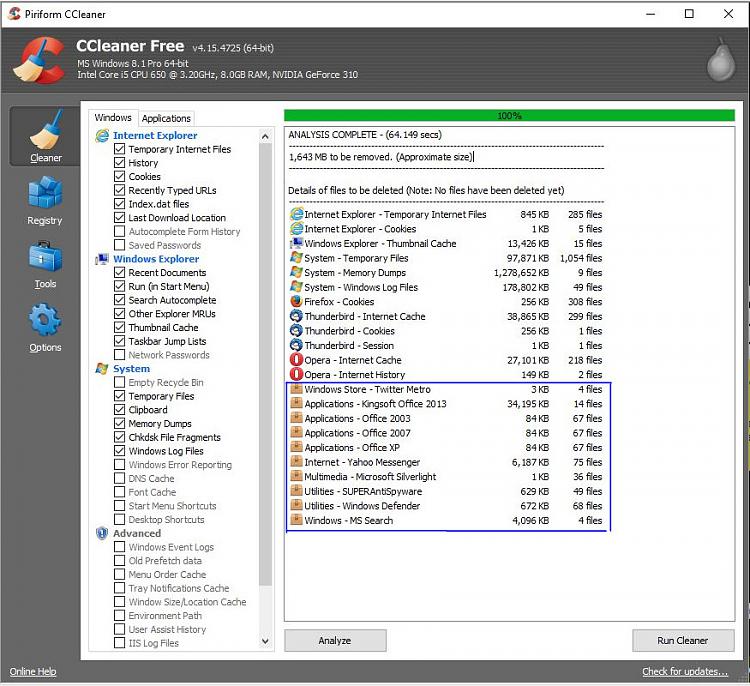New
#21
To do that would mean unsorting all my icons and if Fences is not the problem, it would be a big hassle to set it up again. I'd rather try something less drastic first such as being related to the .ini files as I described. Any suggestions?


 Quote
Quote