New
#11
Reserve System E
-
-
New #12
-
New #13
I'll defer to NavyLCDR on this one ... Minitool might recover your partition, but there looks to be more work than that.
I'll be out the rest of the day.
Go Navy!
-
New #14
As very good as NavyCLDR certainly is, I recommend a local strong business-oriented computer guru to look over your shoulder as s/he guides you through this. I don't know how the System Reserved moved from one HD [drv0] to the other HD [drv1]. My educated guess would be: Recover SysRes partition, assign it a drive letter. Get it back to the HD containing the OS, as the very first partition on drv0. Remove drive letter [do not delete or un-allocate] -- said letter is no longer needed. I have never done such an operation! I barely was able to recover my own HD right in front of me, in fact, I had to recreate partitions and restore the images.
-
New #15
To All
I want to thank everyone who has tried to help.
-
New #16
I am guessing you have not shutdown/rebooted your computer since you deleted the SystemReserved Partition? It looks like you do not have a system partition remaining, which is the partition that contains the boot files that boots your computer, so it looks like that is, in fact what you deleted. A quick fix might be, right click on start icon, select Command Prompt (Admin). Run the following command in the Command Prompt window:
BCDBOOT C:\Windows /s C: /f ALL
If that completes successfully, that should set up your C: drive to also contain the boot files. Then you should be able to reboot your computer. You might have to change your bios setting to boot from the first hard disk instead of the second hard disk.
You can also just create a new partition in Disk Management in the unallocated space. You want FAT32, default allocation unit size, primary partition type. You should get a drive letter for it. Then open the command prompt (Admin) again and run:
bcdboot C:\Windows /s E: /f ALL
The drive letter in red, though, will be the drive letter assigned to the new FAT32 partition you created.
-
New #17
Thank you NavyLCDR for the information but it sounds too complicated for me to do. I am afraid if I do anything else, I'll mess up the computer further. I have been able to shut down the computer and it does turn on again. ( Is that booting? ). I am making a copy of your instructions for later use. Most likely, I'll have to just buy another computer sooner than I had planned.
-
New #18
As long as the computer shuts down and restarts OK, you really don't have anything to worry about. You did not expand the informational columns above the graphical pictures of your partitions in the disk management screenshot so there might have been a system partition listed and I missed it. In disk management you are looking for two things (I have highlighted). You are looking for System and Boot. System is the partition that contains the files the computer boots (starts up) from. They tell the computer where to load the Operating System from. The partition marked as Boot is the partition that Windows loads from. Yes - if you are like me it seems like Microsoft labelled those two partitions exactly backwards.
The System partition and the Boot partition can be the same partition. As long as you see the System and the Boot inside the parenthesis somewhere indicating the function of that/those partition(s), then you are OK.
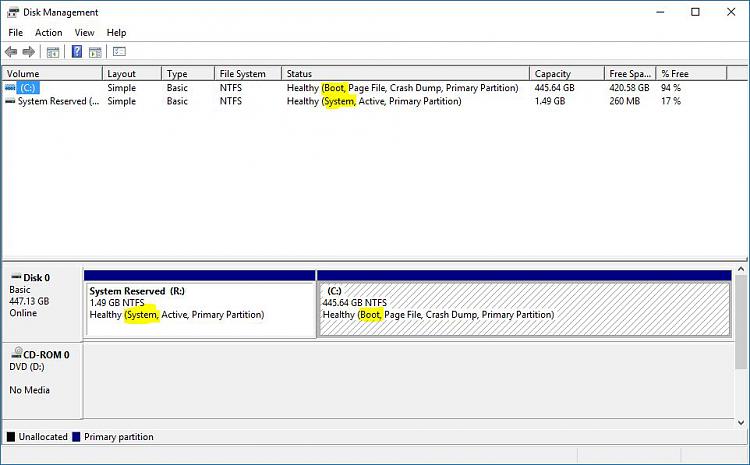
-
-
New #19
-
New #20
It looks as though Windows self-repaired and place the Boot configuration on the Recovery part (21.67 GB - active)
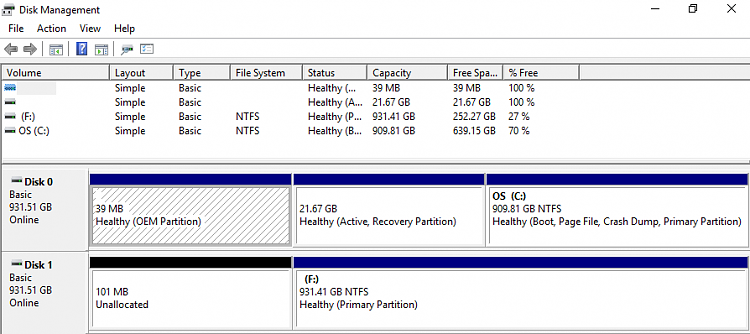
It also looks to me as though an install / upgrade originally put the BCD on what is now 101 MB unallocated on Disk 1
As long as your system boots/starts and runs ok, leave it be for now.
29 July a brand new Win10 (Anniversary aka Redstone 1) will be released - when it is available for download, I suggest that you do a Clean install then.
Windows 10 - Clean Install - Windows 10 Forums
To avoid having the BCD on one drive and the OS on another, remove all but the drive that you're install Windows.
In other words, ONLY one HDD or one SSD connected to the machine when you install.
Related Discussions

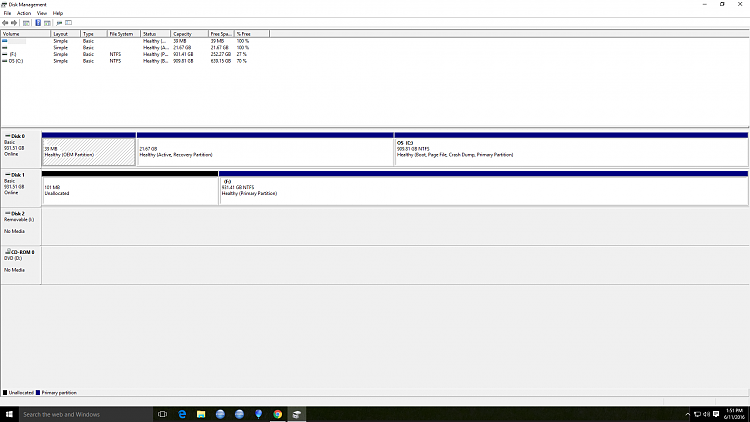

 Quote
Quote