New
#21
Failed W10
-
-
New #22
-
-
New #24
Why wouldn't you just right click on the ISO and use the 7-zip context menu option?
-
-
New #26
-
-
New #28
-
-
New #29
-
New #30
Okay, so you've got the files from the ISO extracted to your desktop, and you see the setup.exe file, correct?
You should be able to double-click setup.exe and the upgrade will begin. There is no "auto run" involved in this step, so I don't understand where that error came from.
Edit: Did you run the System File Checker (sfc /scannow) to make sure your Windows 7 system files are intact, as suggested in the tutorial?
A chkdsk on your hard drive may be in order.
- Click Start
- Type: CMD, from the results, right-click CMD
- Select Run as Administrator
- At the Command Prompt, type: chkdsk /r
(Notice the space between the k and /)
When you restart your system, your hard drive will be scanned for errors and attempts will be made to correct them.

Last edited by simrick; 17 May 2016 at 00:05. Reason: Added sfc+chkdsk
Related Discussions


 Quote
Quote
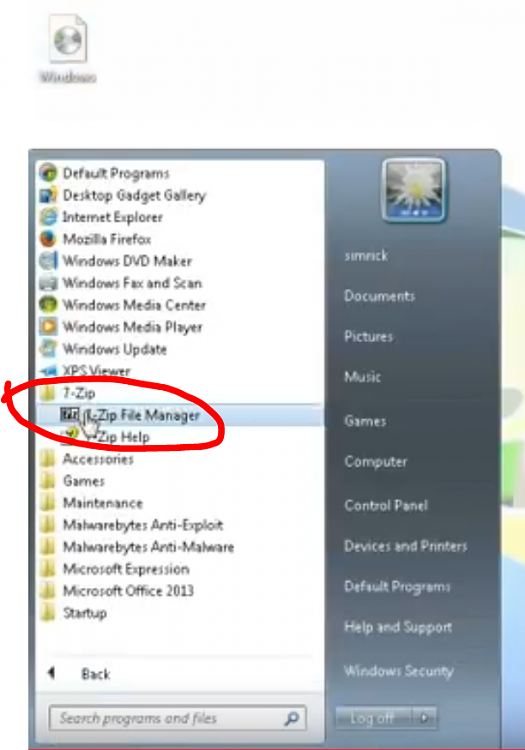
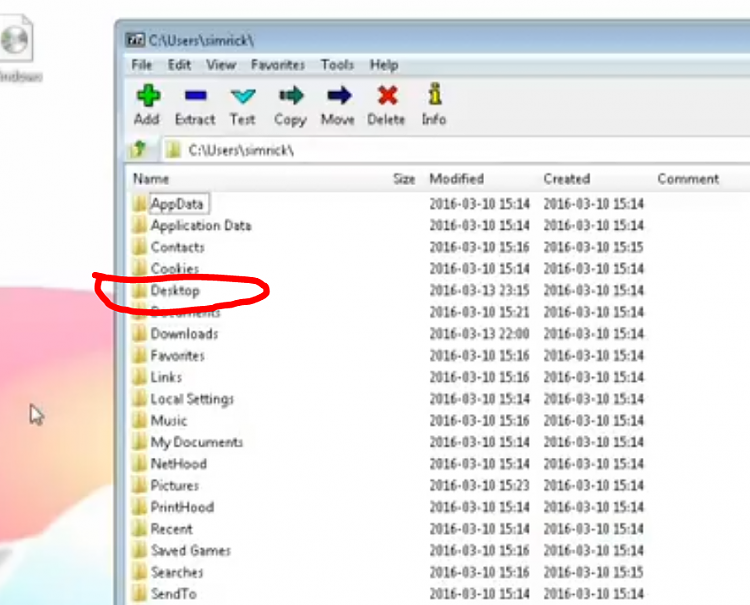
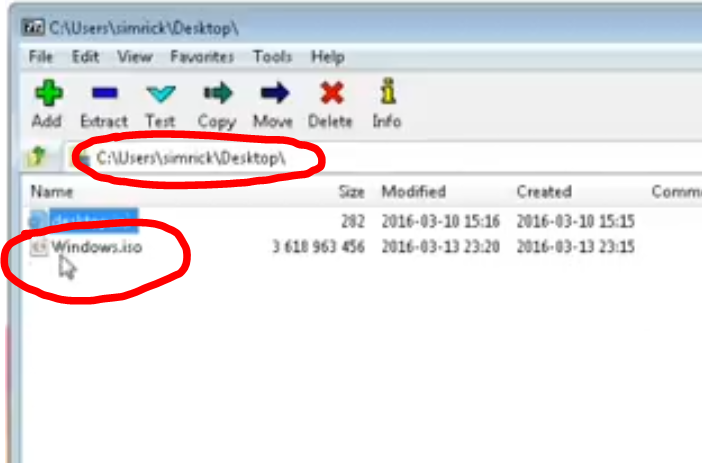
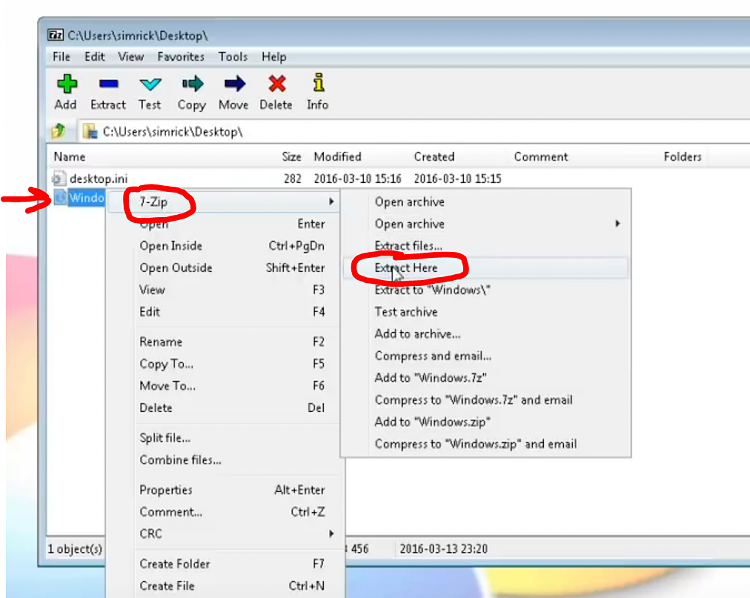
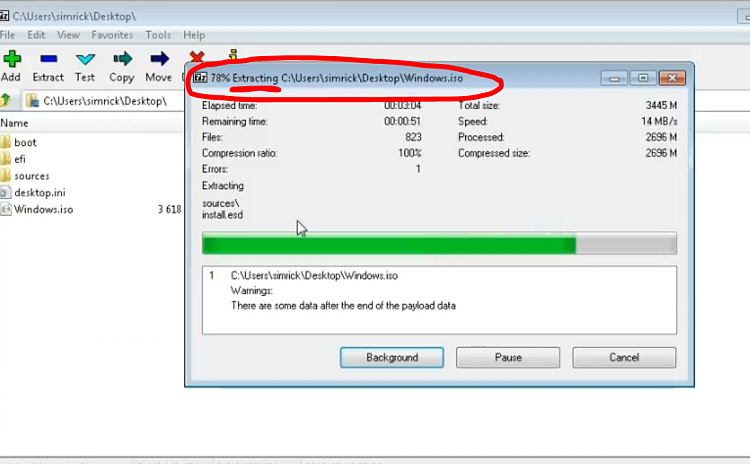
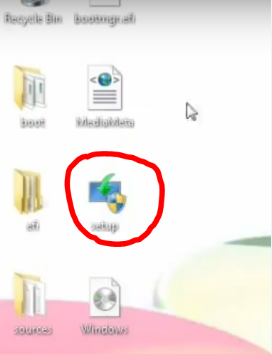
 You could do that. I was just having the OP follow the video.
You could do that. I was just having the OP follow the video.
