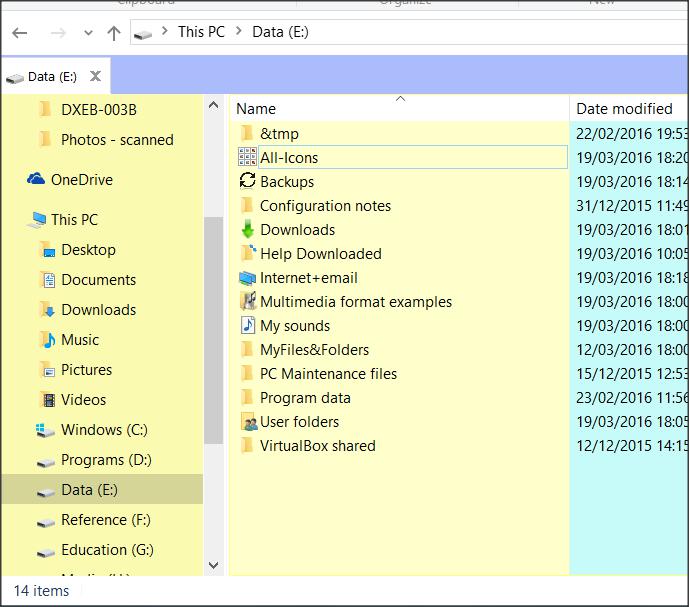New
#1
Dual Drive Files Location
Hi,
New laptop with dual drives SSD/HDD. I changed files location in Settings>System>Storage to HDD. But in File Explorer I have in This PC another set of Library Files and Desktop folder(s). Their location is SSD should I remove them? or are they hidden files and location needs to be change also to HDD?
Thanks John
Any help with SSD/HDD file/folder set up would be deeply appreciated.


 Quote
Quote