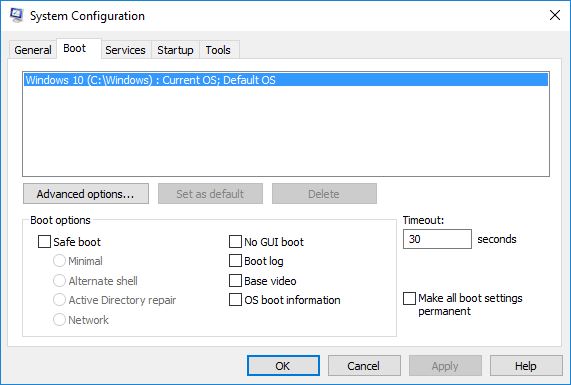New
#1
Black Screen While Cloning
I don't know what to do. I've tried everything. I am literally about to break down crying. I've been at this for six and a half hours now. I've completely run out of space on my 320GB hard drive, and I've been trying to clone to my new 1TB since I got home from work.
I've currently got windows 10 on a small HDD that I need to transfer to my newer, bigger drive. I do have multiple hard drive slots, but that does not help me in the slightest, as I need the OS on the big one. Don't ask why, it's complicated. Point is, I can't use the little one anymore and I need the OS as well as my files on the big guy.
I've tried 2 different cloning programs, each one taking ages to finish copying. The problem is, everywhere I go says the reason I have blackscreen when I try to boot is because I'm missing the 100MB hidden boot partition. But it's sitting right there.
I've tried booting with only the new HDD installed, tried 100 boot and BIOS settings, different slots, completely formatting the new HDD and starting over from scratch with the same program and a different one.
I've even tried booting from a recovery disk. That won't work either, and gives me the same black screen with a single horizontal bar blinking in the top left corner. So what the hell can I do? It's not like I can afford $160 for a new windows disk.



 Quote
Quote