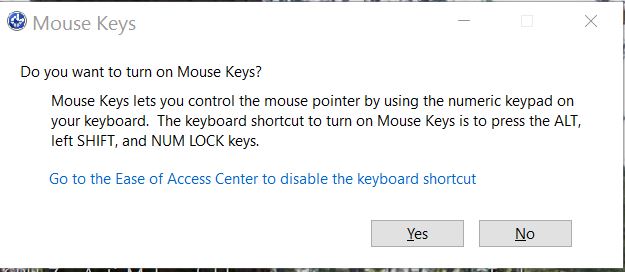New
#1
Cursor has disappeared - is this a hardware or software problem?
I have a Toshiba Satellite and I'm running windows 10. I've tried pressing F5 and FN+F5 but nothing happens. I've had a look on various forums and all the advice seems to start with "go here", "go to this menu" etc but I have no idea how to go anywhere without a mouse. Any ideas?


 Quote
Quote