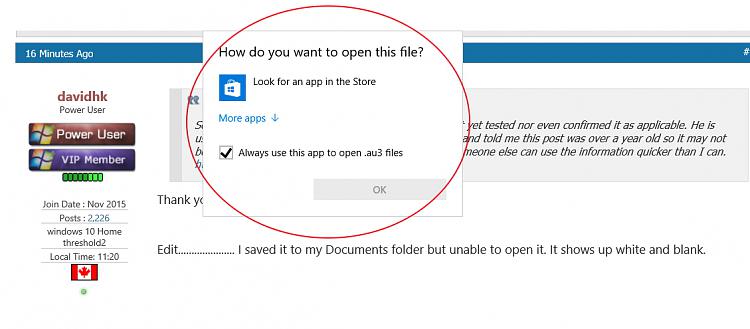New
#11
Desktop shortcut to display Alphabetic menu for All Apps
-
-
New #12
I looked at that link and rather than save it I opened it from the page and got this text:
I would question the need for those yellow 'thingys' being there, may screw up the command.Code:#NoTrayIcon Local $Ran While 1 Sleep(50) If WinActive("[CLASS:DV2ControlHost]") Then If $Ran=0 Then ControlClick("[CLASS:DV2ControlHost]", "", "[CLASS:Button; INSTANCE:1]") ControlFocus("[CLASS:DV2ControlHost]", "", "[CLASS:DirectUIHWND; INSTANCE:1]") $Ran=1 EndIf Else $Ran=0 EndIf WEndLast edited by Brink; 04 Mar 2016 at 10:48. Reason: code box instead of quote
-
-
New #14
-
New #15
Have to run but here is a plain-text view of the file The 'friend' is in Australia hence possibly the au3? have had time to check it opens fine in notepad on my system
<start text view>#NoTrayIconLocal $RanWhile 1Sleep(50)If WinActive("[CLASS:DV2ControlHost]") ThenIf $Ran=0 ThenControlClick("[CLASS:DV2ControlHost]", "", "[CLASS:Button; INSTANCE:1]")ControlFocus("[CLASS:DV2ControlHost]", "", "[CLASS:DirectUIHWND; INSTANCE:1]")$Ran=1EndIfElse$Ran=0EndIfWEnd<end of text>
PS the smiley faces are ":D" in the code (colon D in case even this gets changed here.)
I am not sure how to add "program text" to this forum yet but will fix as soon as I can find it
(duh. Found it. Disable smilies"
PPS: AU3 are AutoIT program files
-
New #16
A better solution with fewer clicks to get same or Better results.
First, Right click Cortana and choose Show Search Icon instead to recover a lot of taskbar space. Next, left click the Windows START flag in lower right corner and type the first letter of any installed software you want to run.
On mine typing "R" pops up a list with "RAINMETER" at the top and as a bonus listed underneath are other local apps and tool that also start with R like "RUN" plus popular "R" web locations as well.
The results are that you end up with no more than 3 clicks to reach what you were most likely looking for as well as a way to get to all kinds of other useful things with only 3 clicks. And no "special coding" necessary. Already built in ready to go.
I think I can now give up on the black and white letter menu as it provides less and takes more clicks. :)
-
New #17
Glad you like that method, that's exactly what I do as I stated in post #2.
If you really want to be bold turn on Cortana and simply speak the command, say "open run" and she will speak back and say "Sure, here's Run" and the box is there ready for you to type in your command.
-
New #18
Thanks and you are correct. My fault. I was "looking too hard for the tree to be able to see the forest". Even when it happened i still did not recognize it as such because i was focused on what I was typing more than what was popping up. And i was so used to clicking a letter to get the rest of the alphabet that I did not look ahead to the end reult of getting where i wanted to go. This time MS was ahead of the curve < mine anyway :) >
-
Related Discussions


 Quote
Quote