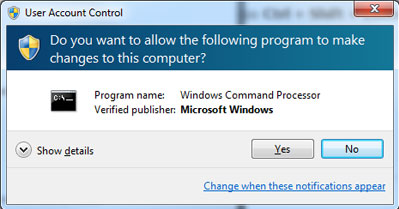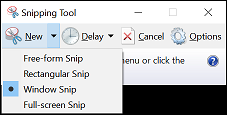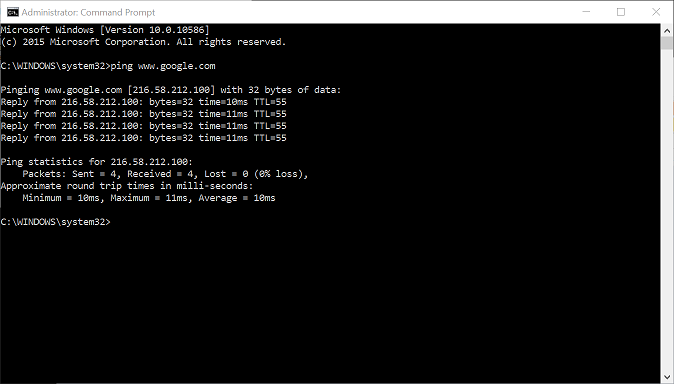New
#21
No, I don't think so.
You have explained clearly what is the problem (I'm sorry if I took you off on a tangent about authorities but no-one apart from me seems to care about that).
In any case you need to go through them one by one. You do what the tutorial says and you take a screen print.
You say: I have tried this tutorial and here are the results:
Option 1, first thing, this is the result (and here is the picture)
Option 1, second thing, this is the result (and here is the picture)
and so on
It is unreasonable to expect someone else to be able to help with your problem if it works for them (it works for me).
Absolutely I'll help (I've plenty of spare time) but only if I can add some value.
Best of luck, hali


 Quote
Quote