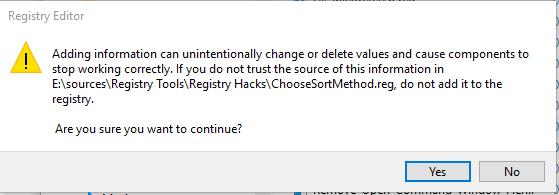New
#1
File association problem with .reg and .bat files
Asus laptop with WINDOWS 10
When double clicking a .reg file the default action is merge by running the regedit.exe. On the right-click content menu I have Merge (in bold), edit and print, select edit opens the notepad for editing. In order to prevent from merging the .reg file by accidental double clicking, i prefer edit be the default action of double clicking. I went to setting to change the file association from reg editor (the default) to notepad. Then i can't merge the .reg file any more. On the right-click content menu i get open(in bold), edit and print, Notepad opens when i select open, edit or double click. I remember that i can do this by tweaking the registry entery in WinXP but now i forgot how.
I also want to change the associated default app for .bat from run (by cmd.exe) to edit (by notepad) due to the same reason but can't find a way.
Will you please help, thank you very much!
Happy 2016 to all, regards.
SLo


 Quote
Quote