New
#11
Get Win10 File Explorer to open in last used folder
-
-
New #12
Throughtout the day when I'm working on the PC I do try and keep Explorer open, minimised or full, but if windows10 crashes again, I'm back to having to navigate back to where I was. ditto when switching on in the morning.
Maybe one of the 3rd party explorers will do what I want - or close to it.
-
New #13
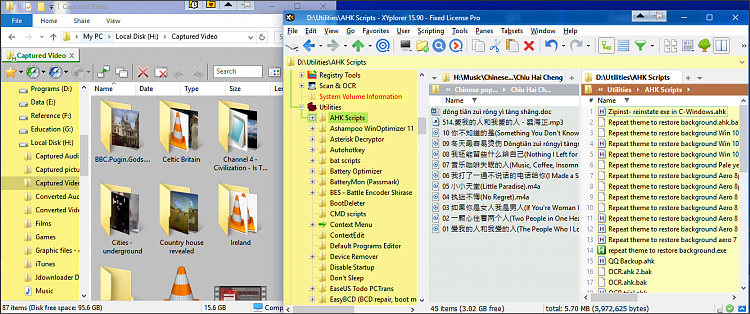
You can use whatever colours you want and colour different regions differently if you wish. I quite like grey (inactive) and a pale yellow.
On the left is explorer, on the right, XYplorer (which has its own colour settings) with two panes open.
(The semi-opaque titlebar is from Aeroglass).
Edwin and Cliff S in Customisation have a different approach using high contrast themes.. have a look.
In Explorer you'll note two horizontal regions.. Qttabbar's tabs, and another one below which I don't normally have shown. The two clocks are recent folders (tabs) and recent files - these appear in drop downs from those.
Or you can get the same from options shown by rt clicking in the tab bar, so the second bar doesn't have to be visible.
-
-
-
-
New #17
NO, it is NOT possible no matter what you do. It's a pig of a program, and will stupidly refuse to remember what file you last had opened.
I have PowerDesk 5.0.1.2, but that's only because I was able to copy it from one version of Windows to the next, and it somehow worked. The new version isn't free and I haven't tried it.
HOWEVER, there is a FREE file manager that does remember what folder you were in, and you can even split the screen horizontally or vertically, which is great for copying or moving files (eg, from your computer to a thumb drive or vice versa). It's called FreeCommander XE and you can download it at: Downloads - the File Name is: FreeCommanderXE-32-public_setup.zip
Don't take my word for it: scan the file for viruses before you unzip it. Mine works fine, although it's only 32-bit.
The sad thing about this post is that probably no one will ever read it, and will go one suffering with Windows File Explorer, or whatever they're calling it this week.
-
-
-
New #19
With File Explorer pinned to the taskbar, Right-clicking on it will show a 'Recent' list of folders, provided you have turned on 'Show "Frequently used folders" in Quick Access'. You can click on one to open File Explorer at that folder. You can right-click on one to 'pin it to this list'.
Add or Remove Frequent folders from Quick access in Windows 10
-
New #20
Related Discussions


 Quote
Quote
