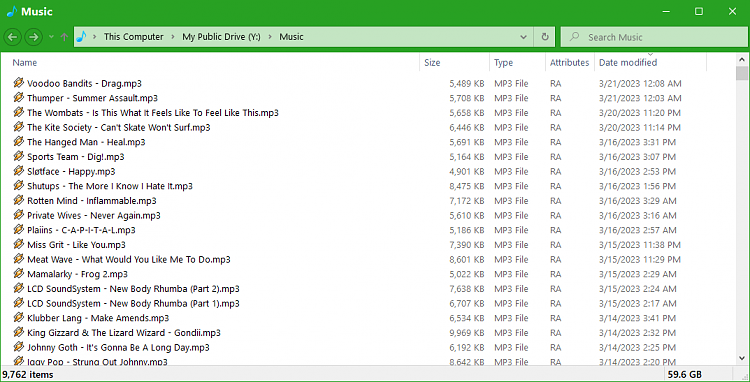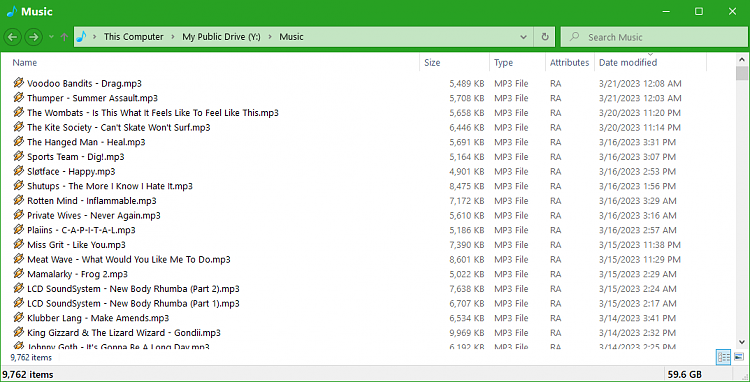New
#11
Please can you post a screenshot of a full window- not just a small portion of your screen.
As I showed you, and as Try3 has said, these appear at the bottom right of a file explorer window.
You first screenshot appeared to show them on the desktop above your taskbar.
Can you please help us understand what, exactly, you are seeing so we don't waste time? Thanks!!
----------------------------
Please be more specific.I cannot get System Restore to work
a. Do you have any restore points available?
E.g. win key + r, rstrui.exe (type enter), click Next
I see
for example.
Or do you mean
b. I have one or more restore points available but restoring one fails.
Or do you mean
c. System Restore is not enabled
Please clarify explicitly. Thank you.



 Quote
Quote