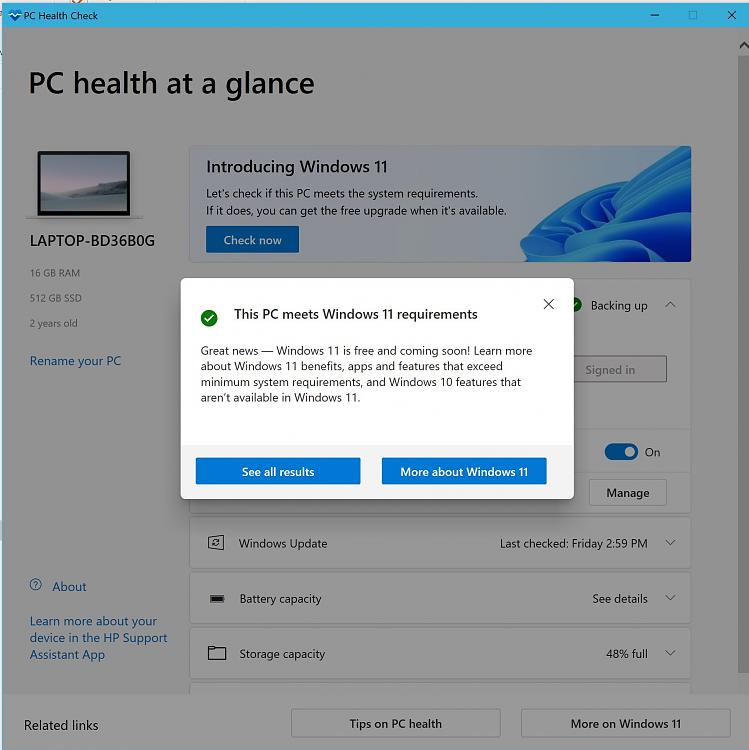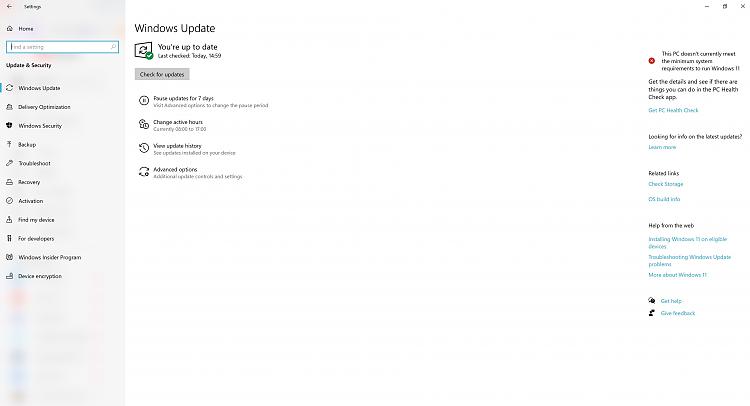New
#11
Your 2019 pc must surely have a uefi bios, and a tpm 2.0. Look at the supported processors in this official list if there is then the message is an error.
intel: https://learn.microsoft.com/en-us/wi...ecommendations
amd: https://learn.microsoft.com/en-us/wi...ecommendations


 Quote
Quote