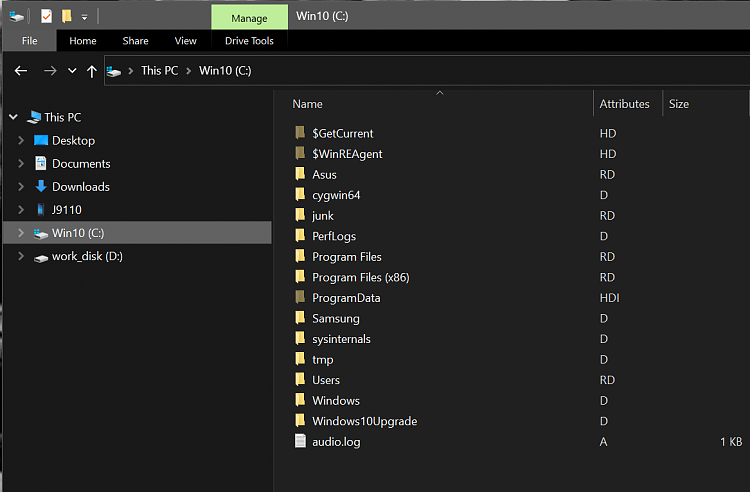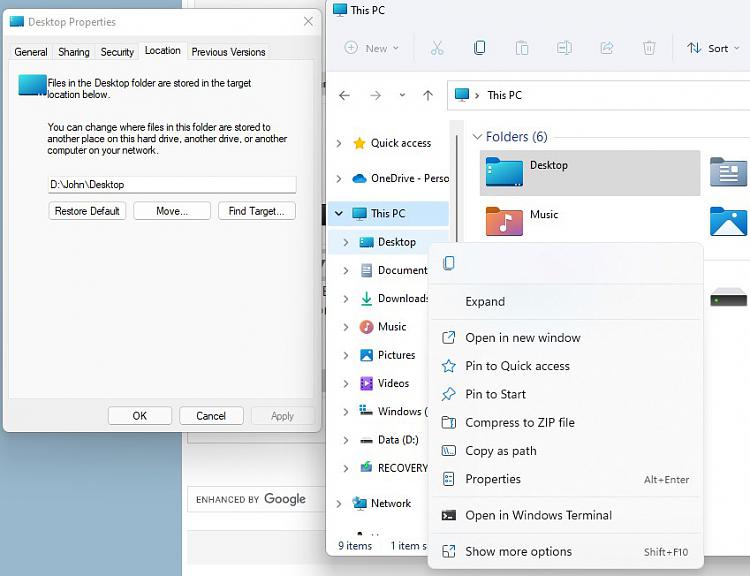New
#1
Laptop Revised.
By being to brief in the Laptop from hell post I seemed to maybe have confused some people. Here is all the info this time. A nice long post.
I have two computers, a Laptop and a Desktop. Both computers are set up the same. Most changes have come from TenForms articles. I will call the Desktop Dell. Windows 10 pro has created in the Documents folder, on both computers, a Folder called Desktop. This folder is in the process of being hidden. Windows 10 Pro has put almost all my Desktop short cuts in this folder. Delete the folder delete the Desk top shortcuts. This occurs on BOTH computers. When I try to insert pictures on a web site, on both computers, the Windows 10 Pro opens the desktop folder for me to pick a short cut, regardless of which web site I am on. Dells Windows Pro has been around for years and it has done this for years. Also I never access the Desktop folder unless Windows Pro takes me there. This happens on Firefox and Chrome. Fire Fox being the best web browser I know I barely use Chrome. Firefox applies the KISS principle so easy to use.
Picture one shows you what happens on the Dell when the Desk Top folder is opened by Windows 10 Pro. Look at the Navigation pane on the left. No mysterious Desktop folder is created by Windows 10 Pro. Picture two shows what happens on the Laptop when the Desk top folder is opened by Windows Pro 10. Look in the Navigation Pane on the left and see the mysterious folder called Desk Top that is created by Windows Pro 10. It disappears when the window is closed never to appear again until Windows Pro 10 opens the Desktop folder when inserting pictures on the web. I would like to stop this folder from appearing. Why it is appearing I have no idea since all the changes on the Dell have been applied to the Laptop Except for different Windows Pro programs I set them up the same to apply the KISS principle. Also, the third photo shows how my COMPUTERS are set up. User names are different of course.
I am hoping with all the info I have provided this time I can get a cure for the Laptop that has done many weird things since the time it was received. There is another problem to be addressed in the near future so here we go with this one.
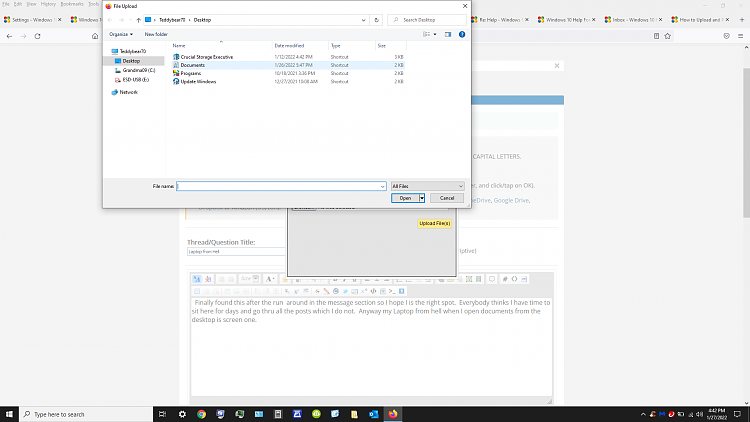
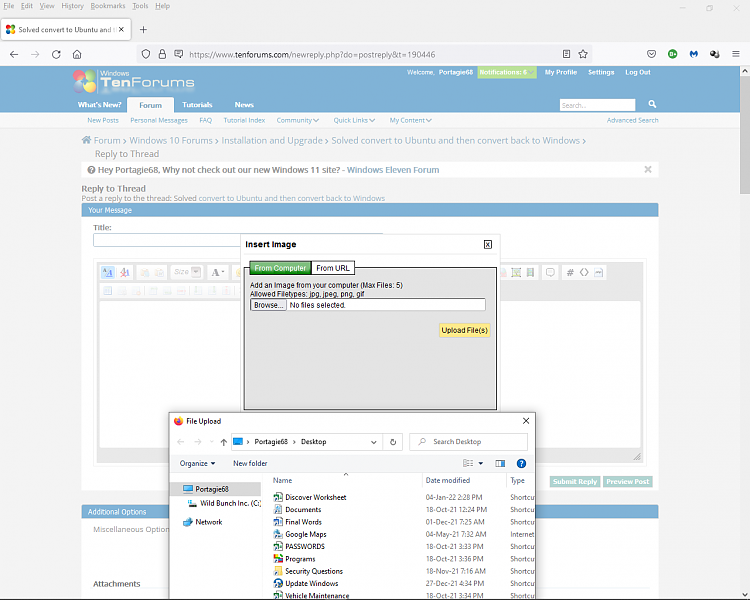
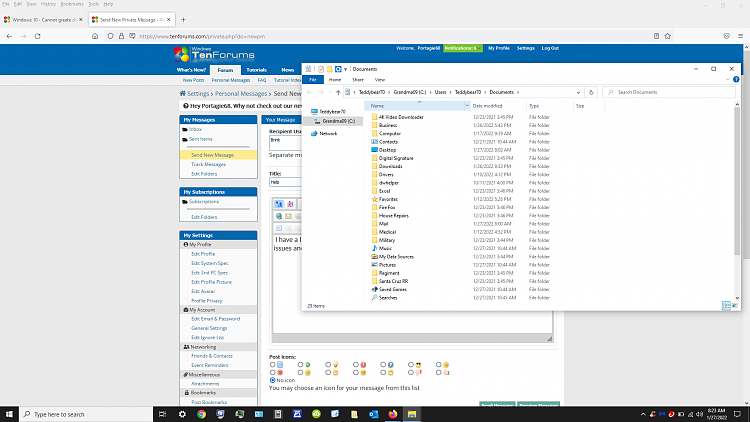
Last edited by Portagie68; 28 Jan 2022 at 17:37.


 Quote
Quote