New
#1
Cannot save file host
I open file host by "run as administrator" then I add some lines to block ads on viber desktop or to get access to some web sites which have been blocked on my machine....when I save it will give this
and if I click yes, it will give this
Even I open file host from explorer C:\Windows\System32\drivers\etc it is the same
Spybot - Search & Destroy has added a lot of line to block web sites, I don't know if it prevents me to save change on file host.
Please help me to fix it, thank you
I am using windows 10 version 2004


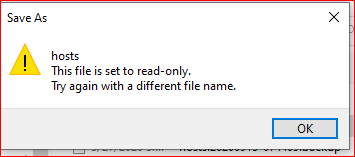

 Quote
Quote