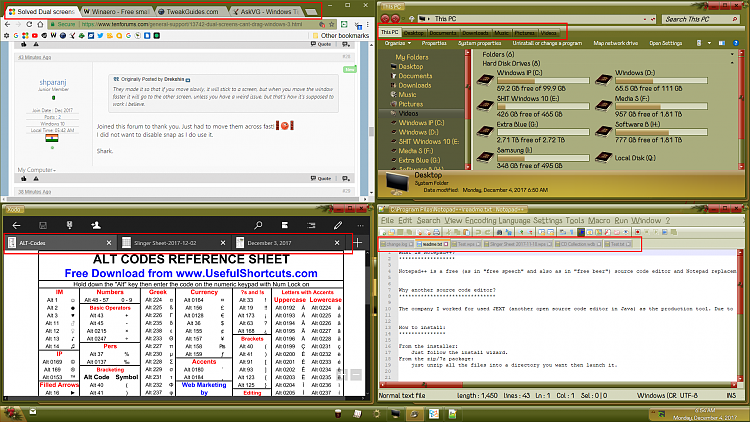New
#21
Dual screens (cant drag windows)
-
-
New #22
-
New #23
This is how I fixed my problem. I couldn't drag screen contents from "right" screen to "left" screen. Windows had my primary display on the left, but physically it is on the right so the secondary screen was ID'd as the primary screen, which was not the case. In Display Settings I rearranged the screens to match the physical layout and it works fine now. The #1 screen is the one is the one you drag from and #2 the one you drag to. If the drag-to screen is ID'd by Windows as the #1 screen, then you get the problem of not being able to move items. Thank you to bbinard for the solution.
-
New #24
I have had the same problem for several months after I added a second monitor. The work around was indeed to move the window very fast from one screen to another, and I have used that for a few months, but it seemed ridiculously fast to get it to work.
At work I use Win10 with dual monitors and they work perfectly without the need for super fast movement between screens.
After comparing the two I worked out that the fast movement required to move the window to the second screen was due to the mouse I was using.
I normally use a high DPI gaming mouse (set fairly low), if I use this whenever I move the window between screens it tries to snap unless I move it very quickly.
Using a cheap $10 mouse the problem goes away. It works perfectly. I can plug both mice in at the same time and the cheap one works perfectly while the expensive one causes the snapping issue.
For me the workaround is to move the window very fast.
The cause is the high quality high DPI mouse I use.
MS should fix this.
-
New #25
-
New #26
A couple options:
Win+Shift+Left/Right will move a window from one screen to another
Dragging a piece of the window over to the other monitor, then move the mouse to the other monitor to completely move the rest of the window
-
New #27
just wanted to add my 2¢ worth of thanks too. I had no idea what to do. I left my windows 10 build due to a burnt cpu for 2months. I come back and can no longer drag from my 24"Samsung to the LG big screen tv/monitor . I had no issues with this prior to the loss of the computer. I used my windows 7 build in its place as i rebuilt the windows 10, no issues.
I had been doing what frank3n ,above, had been doing go half way and move cursor/mouse to the other monitor and finishing the drag. I knew there was a better way but had no clue, so again to sebwin10 a big thanks. this is just one more instance of why i can not warm up to windows 10, I do not like more things than i have managed to get used to. oh, well, this is progress i guess
john
-
New #28
-
-
New #29
-
New #30
Related Discussions


 Quote
Quote