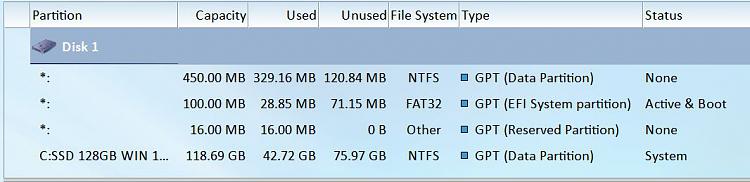New
#11
Ok...having an issue assigning the new location with the newly copied Reserve partition (now Disk 1 - 1st in order - in MT Wizard attached
Getting the following error in administrator CMD screen:
C:\WINDOWS\system32>reagentc /setreimage /path \\?\GLOBALROOT\device\harddisk0\partition1\Recovery\WindowsRE
REAGENTC.EXE: The Windows RE image cannot be stored in the specified volume. Use the RETAIN command in DISKPART to prepare the volume and try again.
My guess is wrong parameters in my CMD command ???
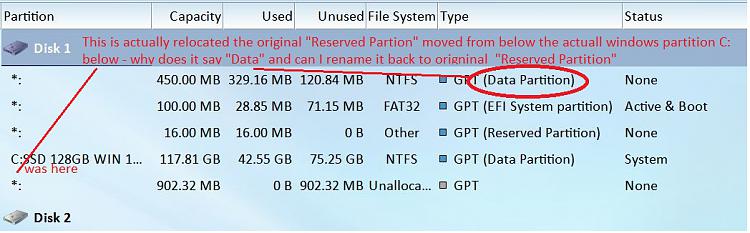
Last edited by trinaz; 28 Nov 2016 at 00:00. Reason: added graphic



 Quote
Quote