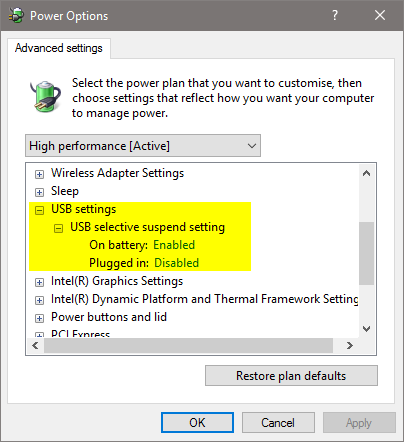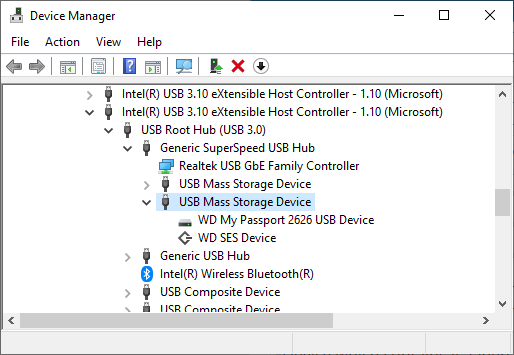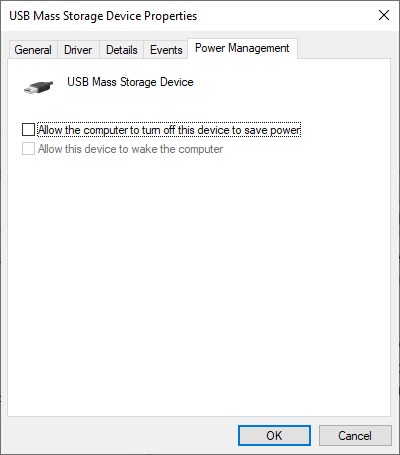New
#1
USB drive sleeps in less than 3 and a half minutes
I am astounded that Microsoft won't let us choose whether or not our USB drive goes to sleep. It sleeps in less than 3.5 minutes. I'm working on a file, and every time I want to save changes I have to wait for the drive to spin up before I can continue. It's like being back in 87 when you had to wait for the computer before you could do anything. When Win 10 first came out I couldn't believe that they would do this, but I thought that surely they would fix this ridiculousness before long but here we are a year later and this is still a problem. I know that I can install mickey mouse software that will write to the HD every minute to keep it awake but this is stupid. And I should not have to spend hours researching how to keep the HD from going to sleep with registry hacks, I'm not a rocket scientist. If I can set an internal HD to not go to sleep so I can use it when I want to then why can't I use my external when I want to? It's stuff like this that makes people go to Apple.


 Quote
Quote