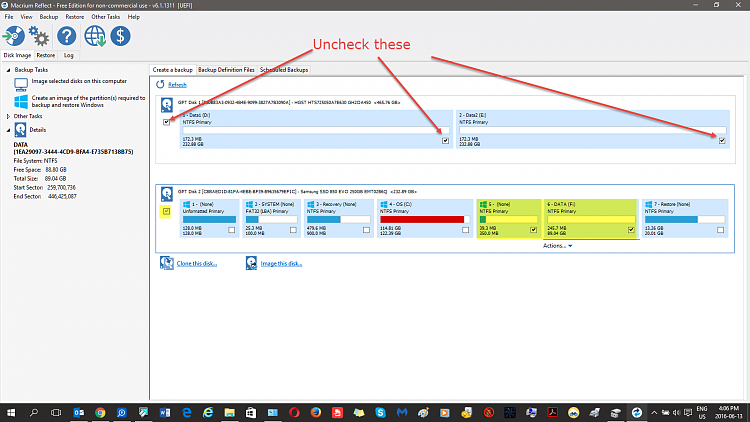New
#31
Imaged partitioned Drive
-
-
New #32
Thank you so much for your efforts and patience. Following the latest instructions, then I take it that I do not have to boot off a Thumb-drive, but just do what's listed in this latest video, correct?
Also, here's another take on this. A Tech states I should leave this as is. She suggest I take my Documents (about 4 gigs) and pictures (1.08 gigs) and simply shift them over to the F: drive. Also, she says that ASUS partitions it this way purposely for security reasons. I never heard of that before, but what do you think?
Back to the deletion of the Partition drive, I would then simply take what's off the F: drive and slam dunk it on the C: drive and carry on with what you've outline in your latest post.
As stated earlier (I think) I'm less than a novice and if anyone can do something totally awol, it's me. Thus my reluctance (at least earlier) to take any action.
You guys have been totally superb and again, I seriously appreciate the overwhelming patience demonstrated on this forum.
-
New #33
Here's the deal, Maggidon.
If you want to resolve the issue ... pick one site and follow what is suggested there. Don't jump back and forth, it gets confusing for everyone.
TenForum members are some of the highest caliber people I have met on any forum. If you follow the instructions from one member all the way through the process, the issue will be quickly resolved.
Your C: drive has very limited free space (7.9 GB) so there's little you can do with that partition until you give it some breathing room. The only way to do that is to clean up C: or reorganize the partitions on the drive - members have given you suggestions on how to do that. There doesn't seem to be anything done though - we can't see what you see or know what's been done unless you tell us.
I'm going to bow out so that there's one less person giving suggestions, I'll watch the thread, but too many cooks and all that
Bill
.
-
New #34
I suggested you use WizTree and post a screen print in Post #15 (and Post #25).
I won't bother you again with this suggestion.
If i was asking for help to free up disk space, i would post a WizTree screen print.
Then folks here trying to help can see where space is used.
In WizTree clicking on the + icon expands it, so you can see the files.
Here is my 8.1 C drive, 65 GB total space, 22 GB used space.
For me, Win 10 uses less space than 8.1.
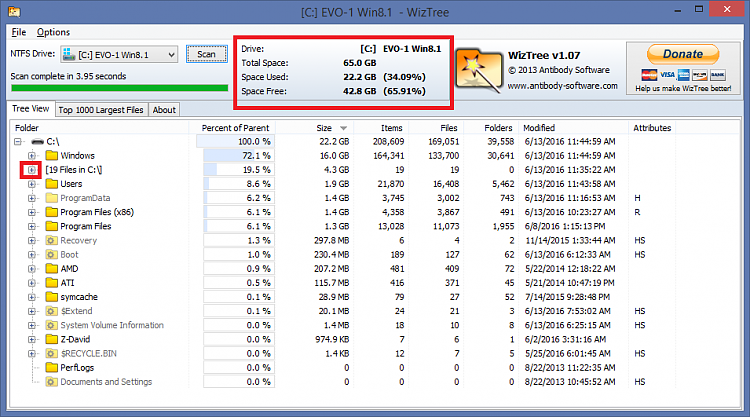
I agree with Bill, I'll bow out.
-
New #35
True, You don't have to boot off from thumb drive. Just do exactly the steps from the video then you'll be OK.Following the latest instructions, then I take it that I do not have to boot off a Thumb-drive
@Slartybart,If you want to resolve the issue ... pick one site and follow what is suggested there. Don't jump back and forth, it gets confusing for everyone.
You are correct and that's the reason I stayed out when I've already given the solution in post #10.Last edited by topgundcp; 15 Jun 2016 at 07:05.
-
New #36
Ok, let's keep this between topgundcp & myself. If you wish to continue, there is no doubt I'll have to be taken through this video step by step. If you wish to close the books on this, please do, no problem.
Here's where I'm at and I'm obviously still confused. I'm trying to parallel between your video and my Drive. It's saying on your video 23 seconds in, "Select only the disk containing the 350 mb and F partition. Put a checkmark on these two partitions."
Again, trying to parallel this with my Drive, and since I only want to back up my F drive, why is it saying in this video to select the 350 mb AND the F partition?
Here's a snapshot of where I'm presently at with Macrium Reflect.
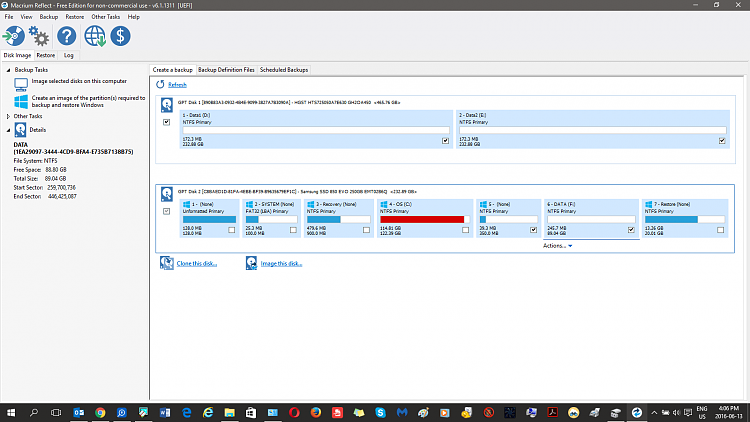
-
-
New #38
One more question in this segment ... I save to Desktop. Since Desktop is on the C: drive, that will be ok? Then again, I suppose I could save that to my D: drive (regular hard drive) correct? Just wanting to make sure. I never have liked that feeling when suddenly everything on the C: drive mysteriously disappears. That's why I'm so overly cautious.
-
-
New #39
Ok, went through the whole procedure but F: is still not next to C:
I'm sure I followed the instructions but why did I figure something would go pads up?
Tell me what to do next. Shall I do a repeat of backing up and the rest? Restore was completed, so even though the F: drive is not next to C: should I delete it and extend C: or will it work where the F: is still not next to C:
-
New #40
Let me add a bit more. Now I'm noticing though F: is not next to C: in the top part of Disk Management, F: is next to C: in the bottom part of the picture. I'll give a screenshot so you can see what I'm talking about. If the bottom part is the way it should be, then I can delete F: and extend C: ..... correct? And doing that, my C: drive should be one drive, right?

Related Discussions


 Quote
Quote