New
#21
Imaged partitioned Drive
-
-
New #22
Permit me to ask another question. What are the pros (if any) and cons of me leaving my SSD the way it is?
(Remember, if anyone cannot see this question, please contact the moderator fast)
-
New #23
OS partition must have enough free byte-space else the OS would choke and give you problems. How much free byte-space, I can't remember for W10.
-
New #24
O RolandJS, is what you state true for an SSD? I have 7.7 Gigs free on the C: and 89 Gigs free on the F: part of the SSD. Please advise.
-
-
New #26
First - congrats on reagentc /info. It was as I expected on partition7
Second, your Windows partition is short on space, only 7.9 GB free. That's what everyone hass been trying to help you manage.
Don't worry about the extending issue - that's because there are partitions next to other partitions.
You said that you could delete F:, did you delete it in Disk Management?
The next steps are a little technical, but before I write down the instructions, try freeing up space using Clean Disk, a native Windows utility.
See this tutorial: Disk Cleanup - Open and Use in Windows 10 - Windows 10 Forums
When I run it, I check all boxes and then press ok.
-
New #27
I see the option is there in Disk Management to delete the F: drive or partition. I'm reading on another site that I only need to copy the data off this F: drive (in my present situation) and then delete the F: drive. I'm understanding that will automatically enlarge my C: drive and I then copy the saved data from the F: drive to the C: drive and all should be well. At least this is the way I'm understanding it from an older site. Tell me what you think of this.
https://askleo.com/can_i_make_my_c_p..._space_from_d/
-
New #28
You said in post 9 that F: was empty.
To make this simple
1) move any data off of F: to E:
2) delete F: in Disk Management
Deleting F: will NOT extend C: but it will make room for it
The only way you can extend C: is by having no partition to the right of it. The 350 MB partition between C: and F: will have to go too, but that requires a different command.
Take things one step at a time.
Delete F:
Run Disk Cleanup
See this tutorial: Disk Cleanup - Open and Use in Windows 10 - Windows 10 Forums
When I run it, I check all boxes and then press ok.
-
-
New #29
Too free up space on C:\ once you have D:\ setup , set the Locations for you "Libraries" to D:\ and accept the offer in the popup to "move the existing Data" , if you have a lot of Documents, Pics, Movies etc, they are then stored on D:\ instead , making more room on the SSD.
these may help
http://windows.microsoft.com/en-ca/w...mize-a-library
http://www.pcworld.com/article/20795...partition.html
https://www.pugetsystems.com/labs/su...Libraries-184/
-
New #30
In post #10, I have shown you how to swap the partitions using mini tool partition wizard. However, it is a little complicated. So here's another way to swap the partitions so that you can extend the C: Drive using a free version of Macrium Reflect.
Download free Macrium Reflect
If your Windows 10 is 32 bit: Macrium Free Direct Download X86
If your Windows 10 is 64 bit: Macrium Free Direct Download X64
Then install it.
Follow the video below, you should be able to get it done in less than 5'
Related Discussions

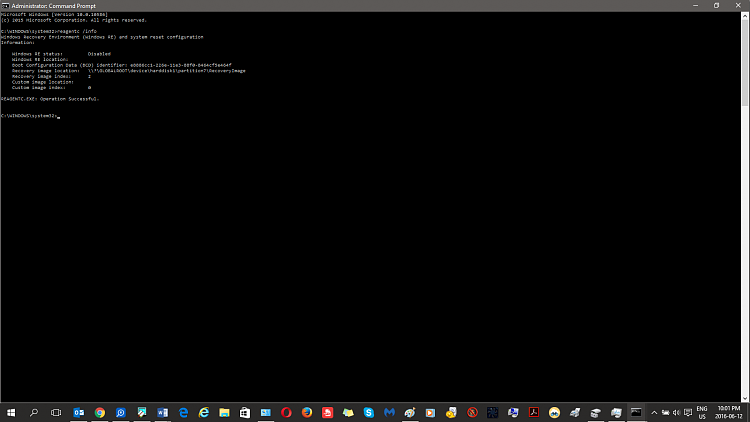

 Quote
Quote