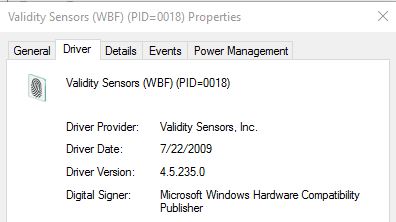New
#1
Validity Sensor Driver
Hello,
I've been having this issue since yesterday morning. I have been trying to update the driver for my Validity Sensor (VFS451)
(fingerprint scanner) to the newest version so Windows Hello activates.
I have an EliteBook 8740w, WIndows 10. I've installed drivers from many, many different websites, and tried so many different methods. I got on the WIndows Catalog and downloaded the .cab file for it, no luck there. I try uninstalling it from 2.3.0.0 and some how, it always comes back. I turn off my internet so it doesn't auto install and try installing manually from the driver folder, no luck. I've uninstalled it from Programs and Features and still, no luck.
Any solutions? Any help is appreciated.


 Quote
Quote