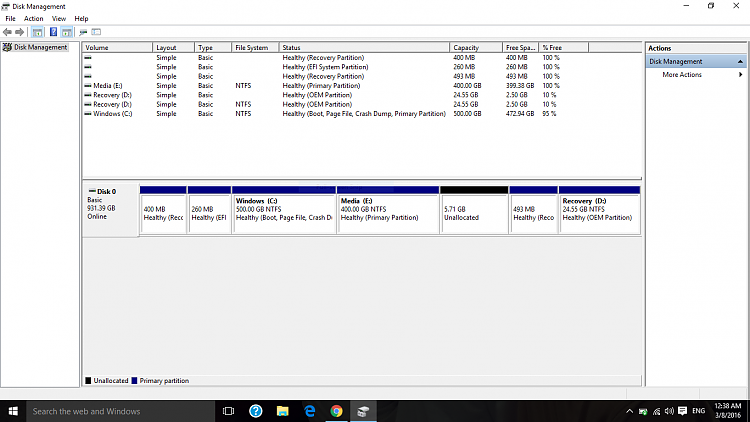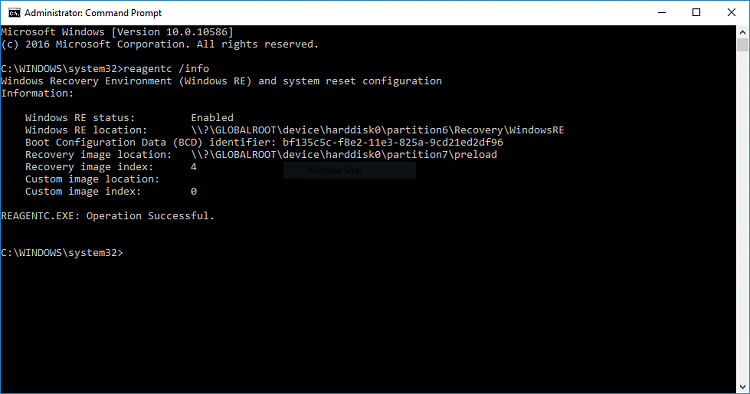New
#1
Unable to Partition
I had recently gotten my laptop's hard drive replaced. I had to restore the factory drivers via the recovery disc I had got along with the notebook. I upgraded to Windows 10 the instant I had finished restoring. And here's where my problem starts. I have a 1 Terabyte HDD, which at first had all the space allotted to the C Drive. I have been able to partition 50% of the space but still the size of the C drive remains 500 GB with me unable to partition it further. Along with that, various unnamed partitions appear in the disk management. Here's the screenshot:
Any help would be greatly appreciated.

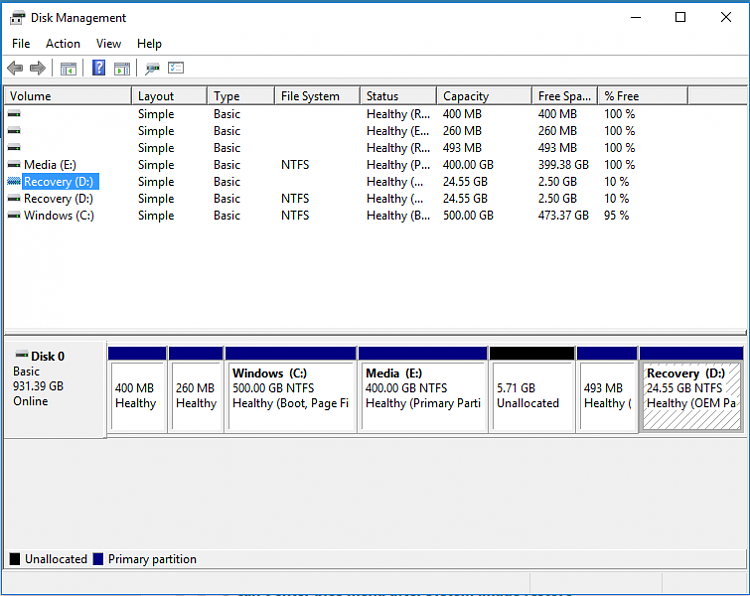

 Quote
Quote