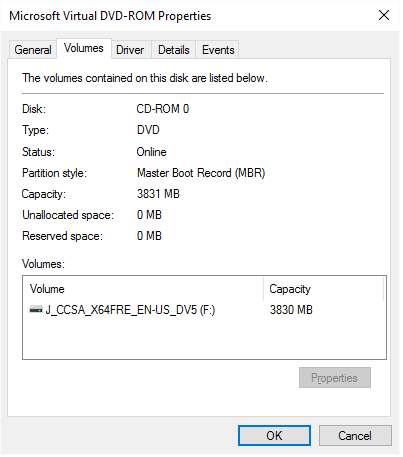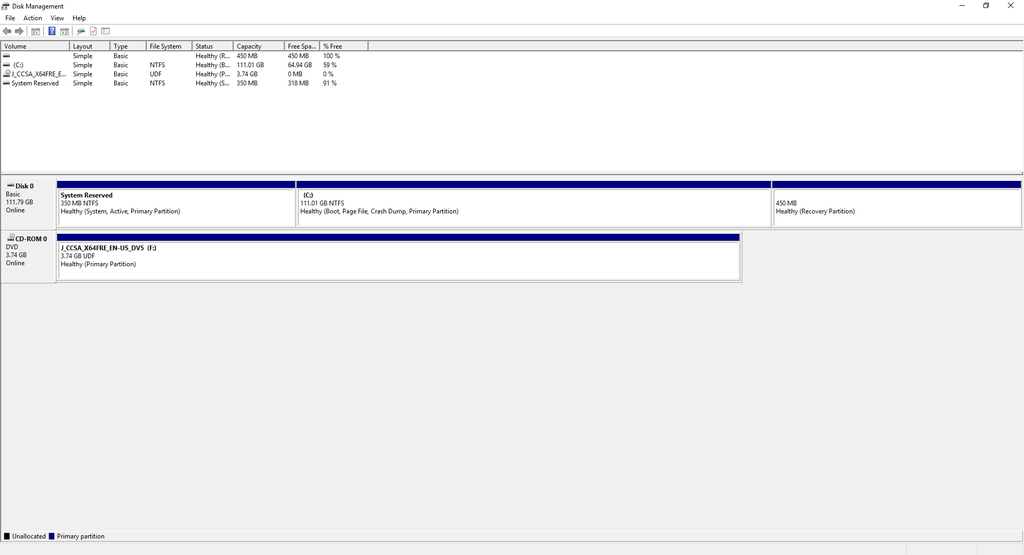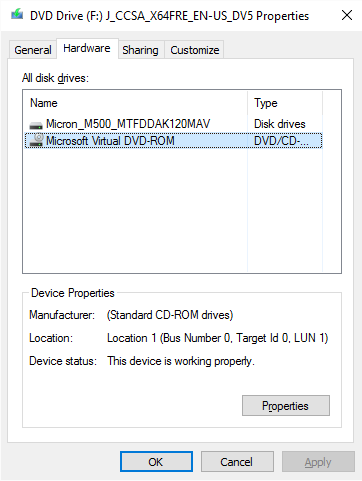New
#1
Bricked SSD?
Hello,
I was having a problem where Windows 10 would not boot unless I had the USB boot stick in the computer (I could then take it out and windows would run fine). So, I attempted to do a re-install but this time using UEFI so I went into my motherboard and set it up and made anew USB boot stick. It booted into the installer but after its 1st attempt at a restart it got locked at the screen just past the dell boot up screen.
I then tried to run the HDD with windows 10 installed on it (and its working) with the SSD hooked up with my motherboard back in legacy mode and I get the same problem.
It seems no matter how I change the boot order, if the SSD is plugged in I am stuck in a blank screen. Even if I disable it as a boot device.
Any help would be greatly appreciated


 Quote
Quote