New
#1
Windows 10 System Storage not displaying drives.
I honestly have no idea what that page is called, but when I want to change save locations, none of my drives show up. It worked before but now it just doesn't want to display anything sadly. Here are a few pictures of what I am talking about.
My drives wont show up in this section either...
The thing is though, they display properly in the "This PC" Section so I know they are plugged in correctly.
Any help would be highly appreciated. Thank you! :)

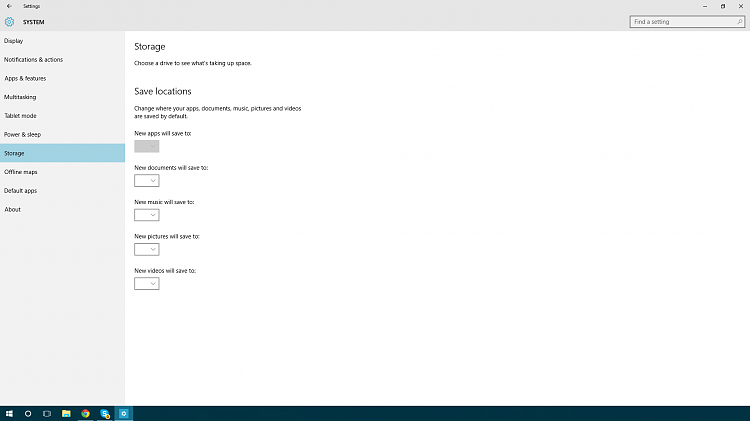
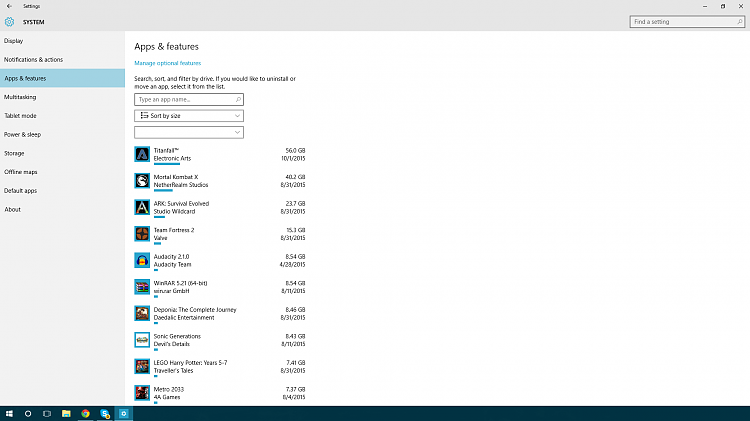
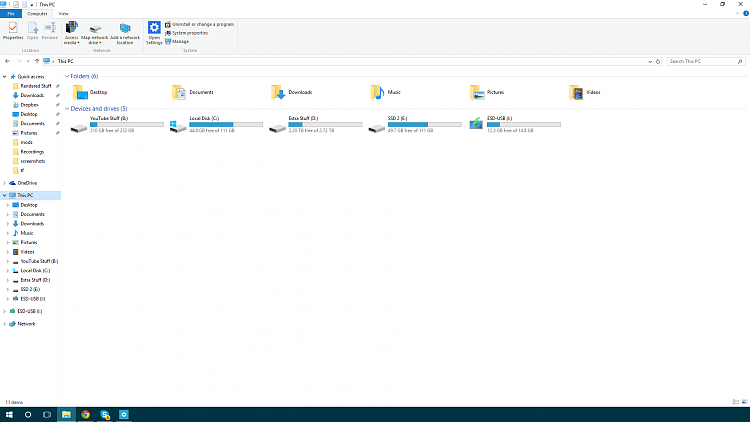

 Quote
Quote