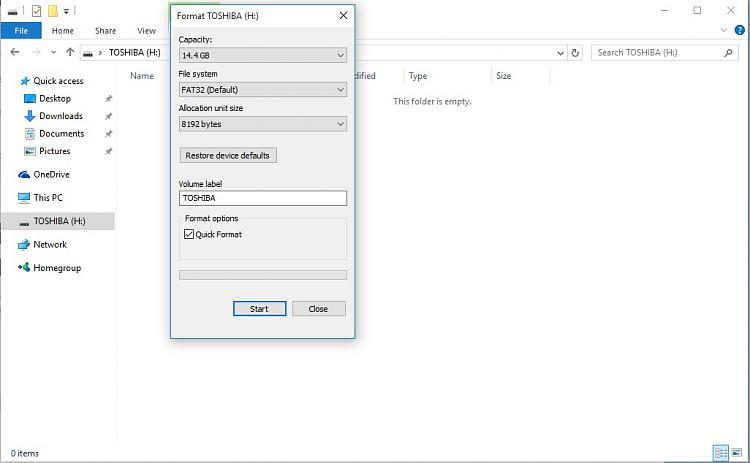New
#1
Problem with my 16 GB Sandisk OTG
Problem with my 16 GB Sandisk OTG
I tried all USB ports with no success. Computer does make the sound suggesting that the device is connected but nothing shows up on screen.My pendrive shows as ... (3 dots) in " Safely Remove hardware and eject media" and when I click these 3 dots - nothing happens.
I tried to connect other Pendrives in my desktop pc and laptop and they all work fine.
I tried to plug this 16GB Sandisk OTG drive to another Laptop and it does not show up there as well. It is reocgnized in computer management but not in Disk drivers but in USB controllers as Mass Storage but it does not show an exclamation mark. I tried to klick on drivers update but it says that the driver installed is most update .
I am having one Desktop PC and Laptop both running Windows 10.
Although this OTG Sandisk 16GB Pendrive works on my Mobile. When I insert it - it said the drive is damaged and then asked me to proceed for formatting, which I did. After the formatting on the Mobile itself, it started working but does not work on my Laptop as well as on my Desktop PC.
I have so far tried various methods like formatting, wiping, assigning drive labels, assigning drive letters through Different Partitioning Tools but of no avail. Also tried through bootable Partitioning Software to format, assigning drive letters etc but without any success.
Any help will be highly appreciated,
Thanks in advance
Ashok Kumar Bagaria


 Quote
Quote