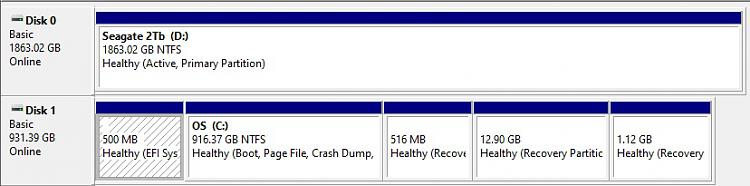New
#1
Clone HDD with Optane Memory enabled
I have a Dell XPS 8920 (circa 2017) with the Dell OEM 1TB HDD as boot drive (Drive C), and with Optane Memory enabled ("paired" to the boot drive). I also have a second internal drive, 2TB HDD. (Drive D)
I want to replace the 1TB HDD OEM drive with a new 2TB HDD drive, after I clone the OEM drive. (I will temporarily remove the current 2TB "D" drive.)
Assuming that I clone the boot drive while Optane Memory is enabled:
1. Do I need to disable Optane Memory before swapping the drives, or will the system recognize the cloned (2TB) boot drive after the swap?
2. If the system will reboot from the cloned 2TB replacement, will the "Rescan" process pick up the data for the new boot drive?
In the image above, the "SATA (932 GB)" is the current boot 1TB HDD drive.
Windows 10 Version 21H1 (OS Build 19043.1052)





 Quote
Quote