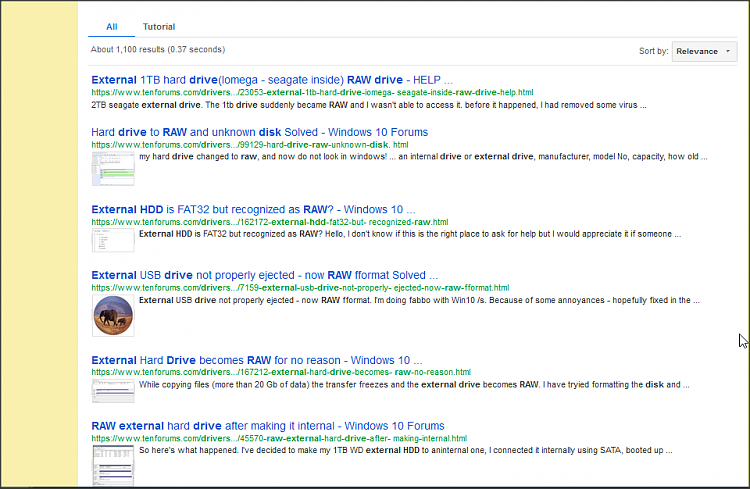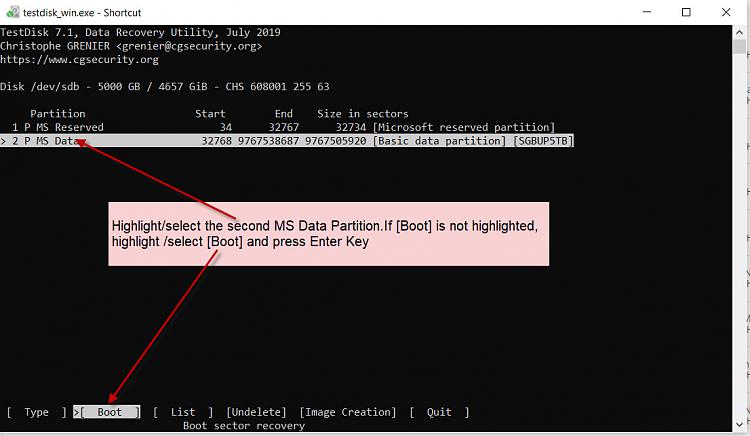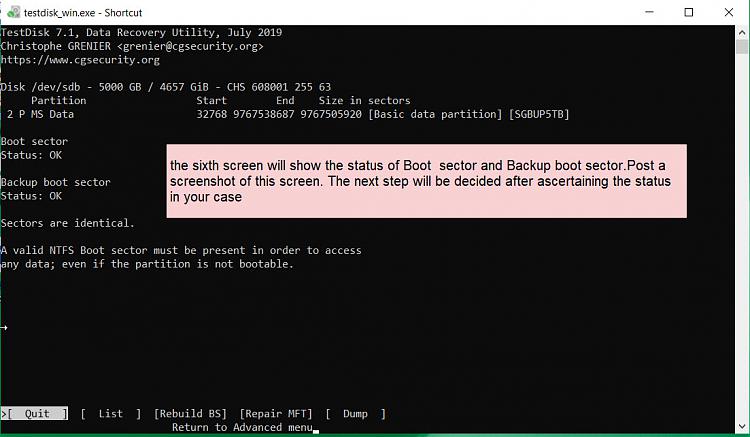New
#1
How to repair a damaged partition on a data drive?
My main desktop (running Windows 10 version 2004 19041.685) computer has a StarTech hotswap trayless rack that I've used for years:
I have a number of bare hard drives that I use to backup and to store offline data; I put one of my offline data drives in which I'd used a month or so ago and something appears to be wrong and the partition must be damaged in some way because Windows says it's "5588.90 GB RAW Healthy (Basic Data Partition)":
I've tested the drive using the Western Digital Diagnostics and it passes both the SMART and short DST tests and the drive does not appear to have any problems but there's no partition data. Is there any way to repair or recover the damaged partition and files? I've googled but almost all results are about a "Recovery Partition".




 Quote
Quote