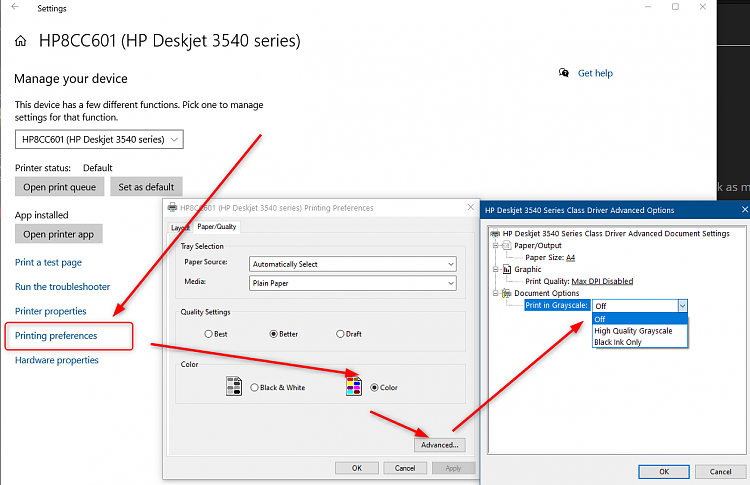New
#1
cannot print in colour
My HP envy 4520 refuses to print in colour On my desktop Pc .
This always happens after I upgrade Hardware this time new Motherboard and CPU.
I have tried all the HP drivers umpteen times.
Motherboard, chipset and CPU drivers reinstalled today
I am using Clip studio paint and Corel painter 2021.
If I install the drivers and print a test page I get colour from the HP driver software.
The same drivers work fine on my 11 year old HP laptop I can print my Corel and Clip studio files in colour.
This is a pain, If I want to make a quick Draft print of my artwork I have to copy the File to may laptop(on the same network as my desktop) ?.
Desktop Pc.
Windows 10 Pro(latest build as of 2days), Not insider.
AMD Ryzen 5 3600x CPU.
MSI MS-7A38 Motherboard.
16 gig RAM DDR4.
AMD RX 480 graphics Card 8 Gig Gddr5.
Corel painter 2021 With Latest Update.
Clip Studio EX with latest update.
Laptop 11 year old HP 5520 With 8 gig RAM(its ok to print files from BUT limited graphics power for my Artwork).
Win 10 Pro. Latest insider Update two days ago
SAME App software.
I have tried both Jpeg and RIFF formats
Help Can not get on with My Work.
Regards Topper.


 Quote
Quote