New
#1
[Deskjet 3540] Driver Unavailable Issue [Win 10]
I have been recently having issue with my Deskjet 3545 printer drivers, i am on a windows 10 machine.
Here is how my driver looks in "Devices and Printers":
1. When installed from "Printers and Scanners" from Windows 10 settings:
2. When installed manually by "Add a printer using TCP/IP Hostname" and "My printer is old, help me find it" in Control Panel\Hardware and Sound\Devices and Printers
______________________________________________________________________________
Printer Details as shown by "HP Smart" app for Windows 10:
______________________________________________________________________________
ISSUE: Can not print anything, sometimes stuck in print queue, sometimes it goes to queue and disappears suddenly, sometimes throws an "ERROR-PRINTING" (no error message) [ In both above drivers, printing doesn't work ]
______________________________________________________________________________
NOTE:
1. Printer works perfectly with my other Laptops (windows 10, same version) and with my android too, this issue is specific to my current pc.
2. I have "Set Windows Update to automatically download driver software" ON
3. Throughout my troubleshooting i have been installing Drivers from : HP Deskjet Ink Advantage 3540 e-All-in-One Printer series Drivers
______________________________________________________________________________
WHAT WORKS:
1. INTERNAL PAGE PRINT WORKS (HP Print and Scan Doctor) [Uninstalling then Reinstalling Driver didn't work, already tried that]
2. Scanning using Built in Windows 10 Scanner:
3. Printing REPORTS ONLY through "HP Smart" Windows 10 app:
Again, I can't print Documents/ Photos using the Hp Smart app.
______________________________________________________________________________
THINGS I HAVE TRIED [AND DID NOT WORK]:
1. Rename W32X86 to W32x86.old and Rename x64 to x64.old
2. Adding Printer Manually using "Install the printer driver with the Add Printer wizard":
2.a) Add a printer using local or network printer with manual settings
2.b) Selecting Add a printer using TCP/IP address or hostname
2.c) My Printer is old, help me find it
3. Checked for Windows 10 currupted system Files (no problems were ever found)
3.a) sfc /scannow : No issues found
3.b) DISM.exe /Online /Cleanup-image /Restorehealth : No issues found
4. Uninstalled Antivirus, Disabled all Firewalls
5. Used "HP Print and Scan Doctor", Told me to Uninstall and Install Drivers again, Did that, Still no prints.
6. Installed "HP Universal Print Driver for Windows" and selected "Print directly to Printer"
7. Clean Uninstall then reinstall Hp Drivers for my Printer (Both basic and full) -> have always here:
8. Perform a hard reset:
THINGS I CAN NOT TRY:1. Perform a hard reset on the printer - Done
2. Update the printerís firmware - Checked again, Already updated
3. Use a USB cable to update the printerís firmware - N/A , already updated
4. Uninstall and reinstall the printer software at the root level - Done
5. Created a new local user account, Logged in, Downloaded Driver from your link
6. Setup asks me to connect my printer
7. It detects my printer and then "Installing Network Printer" for 5 minutes
Then this happens:
7. I also tried adding printer Manually using the New account but no vain.
All this was done on a new Local account:
Still can't print anything, This is how it looks when i install the driver manually using My Printer is old, Help me find it option in Add a printer which is not listen in Devices and Printers in Control Panel
The below is a 10 seconds GIF clip
1. Reinstall Windows (pls no( )
2. Use the printer cable to print (Lost it( )
______________________________________________________________________________
I have been struggling with this for days, Any help would be highly appreciated!




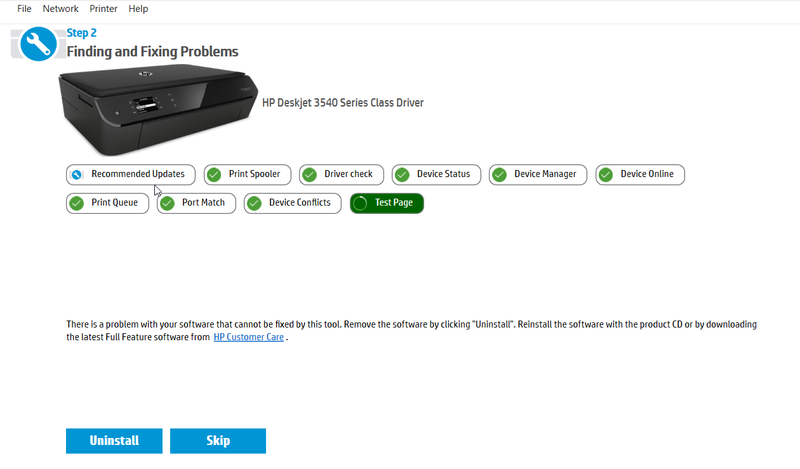




![[Deskjet 3540] Driver Unavailable Issue [Win 10]-devicesetup_2018-11-05_16-16-00.png](https://www.tenforums.com/attachments/drivers-hardware/211283d1541414888t-deskjet-3540-driver-unavailable-issue-win-10-a-devicesetup_2018-11-05_16-16-00.png?s=2066d53151b45d1854f39fb6d639f552)





 Quote
Quote
