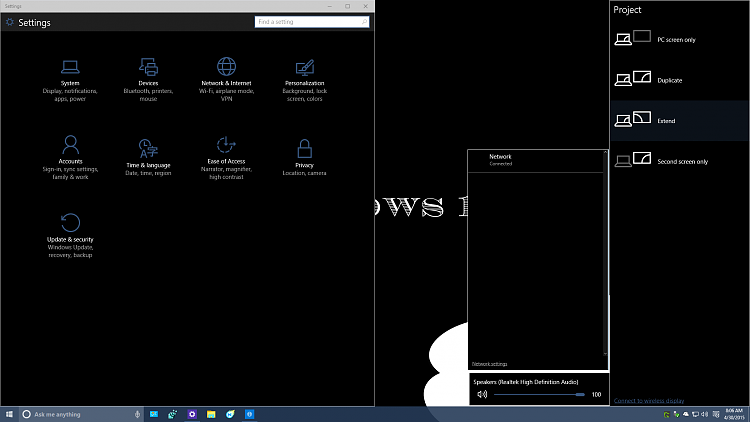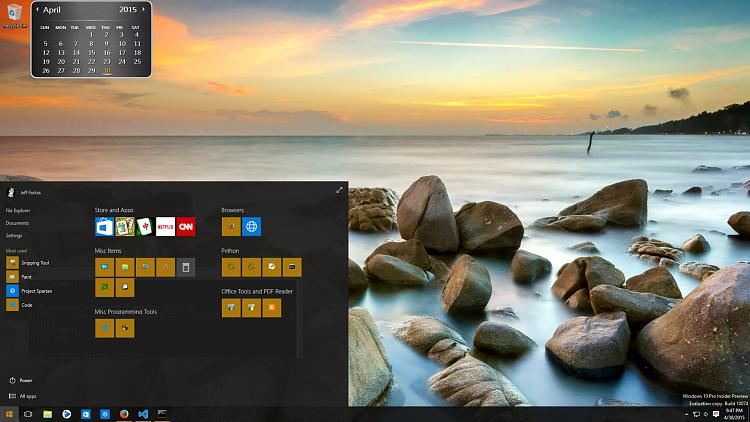Correct! I'll edit that post a bit!

Since you'll be editing anyway...
Task Manger (press 'more details' if necessary),
Right click Windows Explorer (easy to locate if you look for the icon)
Select Restart
edit: courtesy member Cliff S and WinBeta
Here's what Microsoft had to say:
"We’ve also heard loud in clear that many Windows Insiders want to see Aero Glass from Windows 7 make a comeback. We’ve been working out how to satisfy this request, and are trying some things out with this build to see how you like them.
We’re running a little A/B test with this build. 50% of you will normal transparency on the Start menu and taskbar while the other 50% will see a blur effect on the Start menu and taskbar (like frosted glass). If Windows Insiders really like the blur effect, we will add it to more areas and even consider making it the default instead of standard transparency.
Which one did you get? Send us feedback about it via the Windows Feedback app!"
I'm normal ... er ... my transparency is normal 

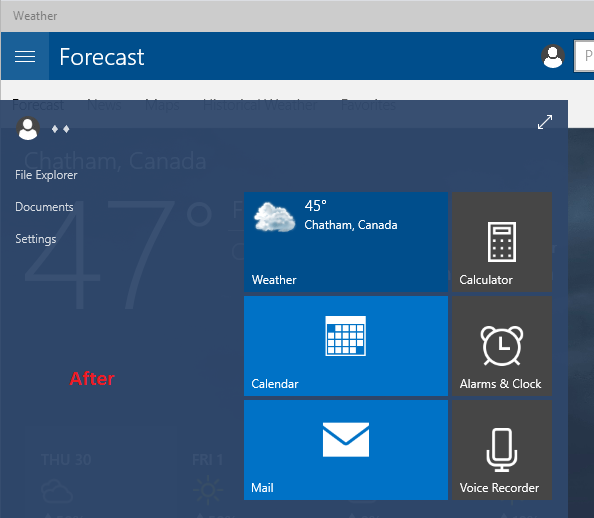



 Quote
Quote