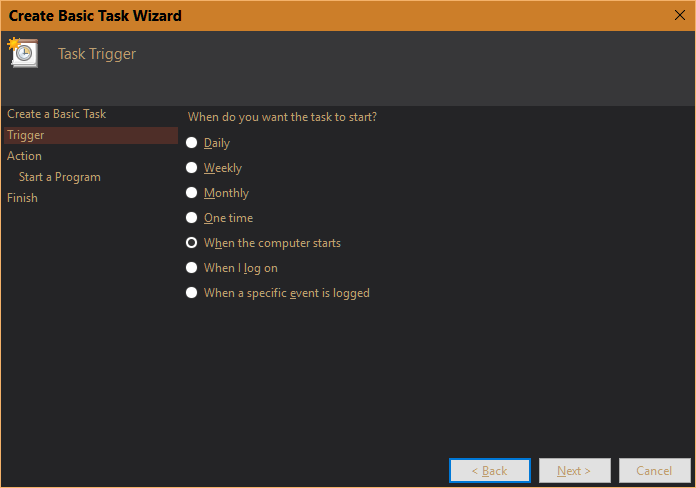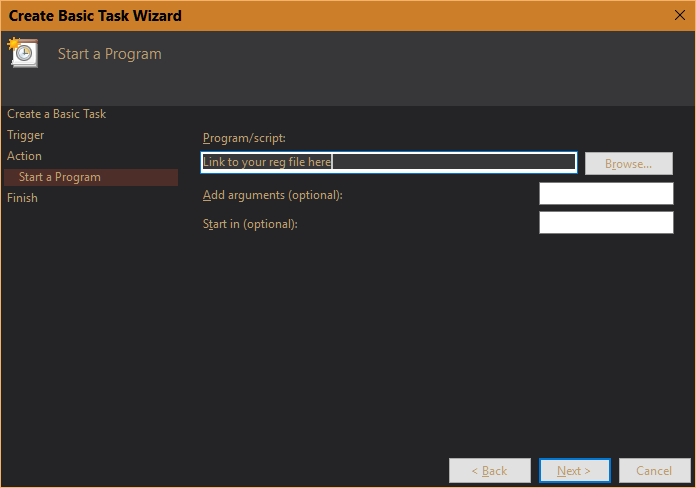New
#11
I used to have a .reg file for it but since have stopped using it since it still has to be ran on every reboot...I'm now just holding out until a permanent fix is found and just using blur as is...except a little lighter with the "EnableBlurBehind" reg entry set to "1". It lightens the blur just a tad.


 Quote
Quote