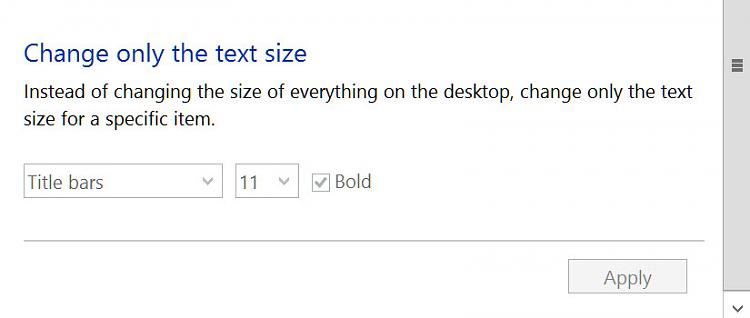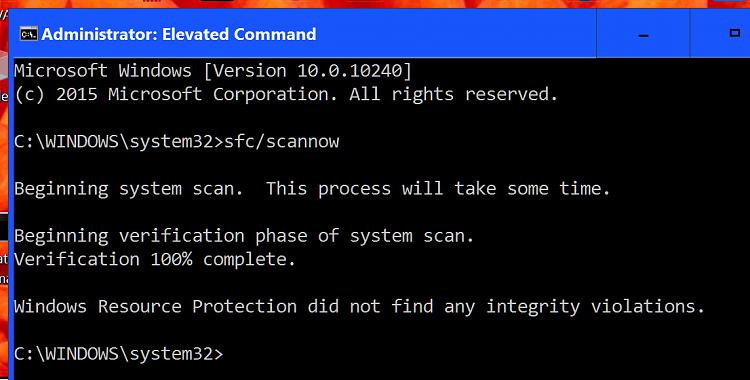New
#1
Changing Window Borders and Title Bar WITHOUT messing up anything ELSE
Windows 10 Pro is on. And, of course, it's truly UGLY. MS may think this grotesque white-on-white scheme is cute, but it's glaring and unproductive.....
I've made my display background 50% gray for all the displays. I've fixed the start and taskbar colors using Classic Shell. All that works fine.
I've tried the aero theme. I've done my OWN high contrast theme. The aero theme gives me a blue title bar, but it DOESN'T change when a window is inactive. And when I put MY gray background on the displays it goes BACK to the gross white if I let W 10 pick an accent. I can force it back to blue, but again, it doesn't change between active and inactive windows, so although it's not quite as ugly, it's no more productive.
My own theme lets me change variety of things 'cause I can edit the theme file, which I did. Unfortunately, it has a couple side effects, like causing the bookmarks list in Firefox to display as black on black, which makes them unusable...
I TRIED, adding the background and title bar colors the same way they're in my high contrast theme, to the aero theme, but they don't get used...
What I'm LOOKING FOR is a theme that lets me set borders, title bar, and such for active AND inactive windows WITHOUT screwing up the desktop (neutral gray), taskbar, or start menu. Being able to set window background color would be nice, but I can live with the glaringly grotesque, blinding white windows if I have to.
So, HOW do I get something like the aero theme (or the aerolite theme, which I've also tried) to let me do things like:
ActiveTitle=64 64 64 ;title bar of active window
Background=127 127 127 ;desktop color
InactiveTitle=192 192 192
WITHOUT messing anything else up.


 Quote
Quote