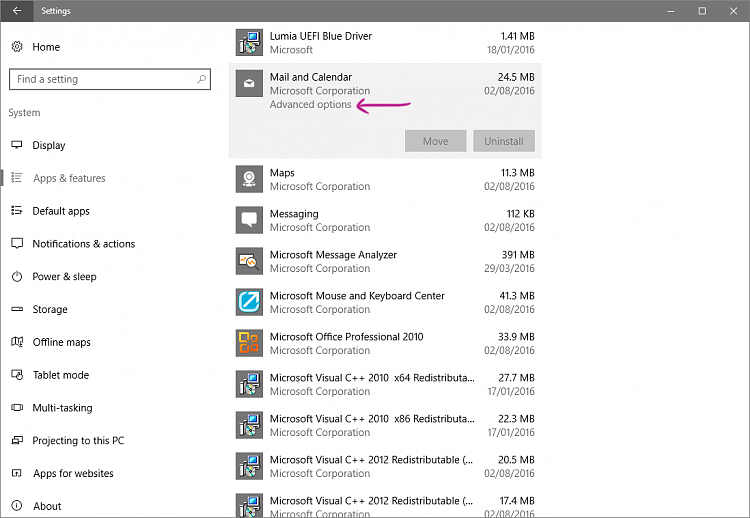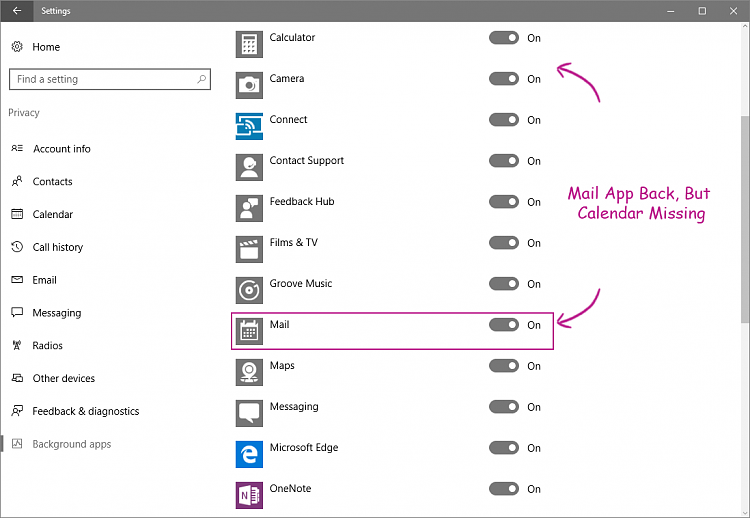Windows Notification Center not showing Email Notifications
-
![]()
Windows Notification Center not showing Email Notifications
Since the original release of Windows 10 I've had a periodic problem with the Windows Notification icon in the system tray.
I use Outlook 2010 as my email client however I have the built in Windows mail client set up so that I can received email notifications as I like to quickly look at the icon to see of there are notifications and to quickly scan the email subject to determine if I need to sit down and actually open outlook and download my email.
What happens periodically is that the notifications simply quit showing up. I have checked the notification center and Email appears on the list and is turned on. I have also went to the settings for the mail application and have found that notifications are turned on. That being said, a few minutes ago I I clicked on the mail application and there were 4 emails in the list however there wasn't a single notification showing up within the notification icon.
Now each and every time the notifications quite showing up something happens to trigger their return but thus far I have not been able to determine what it is that gets turned off and what it is that mysteriously turns it back on. It seems to me this has something to do with how frequently Windows is polling my email providers server for changes but that's just a thought as to what the issue is. Has anyone else seen this behavior and been able to determine what the issue is and how to fix it? Thanks.
-
-
![]()
I've seen this behaviour, but I haven't been able to determine the root cause. Like you say, you receive no notifications in the Action Centre/Taskbar icon to inform you that you've received new emails, but when you open the Mail app to create a new email for example, there are new emails just sat in your inbox. The problem is when I try to reproduce it to figure out what's happening, it then starts working correctly. Until the next time...
Although I have Outlook 2010 installed, I don't use it anymore (with 'Mail' being set as the default email program) and I'm using Outlook.com as my only email provider. Therefore, as the same problem happens to me too, I don't think the problem is due to your email provider or Outlook 2010. Instead, I think it's possibly due to a buggy Action/Notification Centre. In addition to intermittently not receiving email notifications, I also receive calendar notifications for items that I deleted from the calendar some time before, so I personally think the whole lot needs sorting out.
Just out of interest though, if you go to Windows Settings > Privacy > Background Apps. Do you have 'Mail' listed there as a background app?

-
-
-
At first I didn't see Mail in the background apps list so I performed the app reset and it now shows up in the listing. That being said, after a restart of my PC I waited to see if the notification icon would show any new mail and it never showed a single one. I knew there were new emails present because I was monitoring my inbox via my cell phone. Eventually, I gave up and used Outlook 2010 to download what I had in my inbox. Now, like I said in my original email, tomorrow may be a new day and I may start seeing new email notifications.
-
![]()
OK, I wanted to update this posting as I finally have notifications appearing in the Action Center.
Apparently, my problems were all related to configuration and setup not a specific problem with my system or the Mail application however I did uninstall and reinstall the mail application during this process so it's hard to tell if the reinstall triggered anything or not.* Here's what I do know.
In the MAIL application itself if you click on the gear for settings and you select Manage Accounts you need to select the email account you have a concern with and then select "Change Mailbox Sync Settings". To get notifications to appear in in the action center and change the notification icon in the system tray you need to make sure that the selection option for "Download New Email" is set to "As items Arrive". Apparently, this was my problem as somehow during the 1607 Upgrade that selection option got changed to "Every 15 minutes". Also, I think this option only works if you have the Mail app open or have opened it during your logon session. Since I rarely open the Mail app (I use Outlook 2010 as my mail client) this was probably why I felt that the notifications were inconsistent.
In addition to the above I did note an inconsistency that's worth noting. In the Mail application under Settings -> Notifications you have the option to turn notifications on and to select if you want to display a banner and play a sound. However, if you open Settings -> System -> Notifications and Actions you will find the Mail application listed with the option to turn notifications on and off. If you click on the Mail icon within that list you will find additional switches where you can turn the banner and the sound off as well. What's important to note is that the System setting override whatever settings exist in the application settings as I have the Mail settings configured to show the banner and play a sound however in the system settings I only have the banner turned on. To me having the same option in two locations where one locations can override another is very confusing so I'm not sure what Microsoft's thought process is in regard to the Mail application.


 Quote
Quote