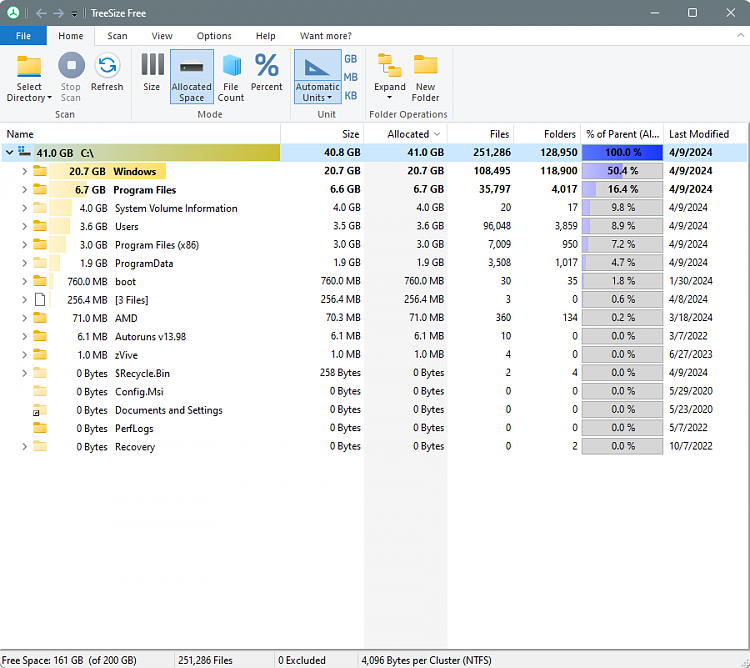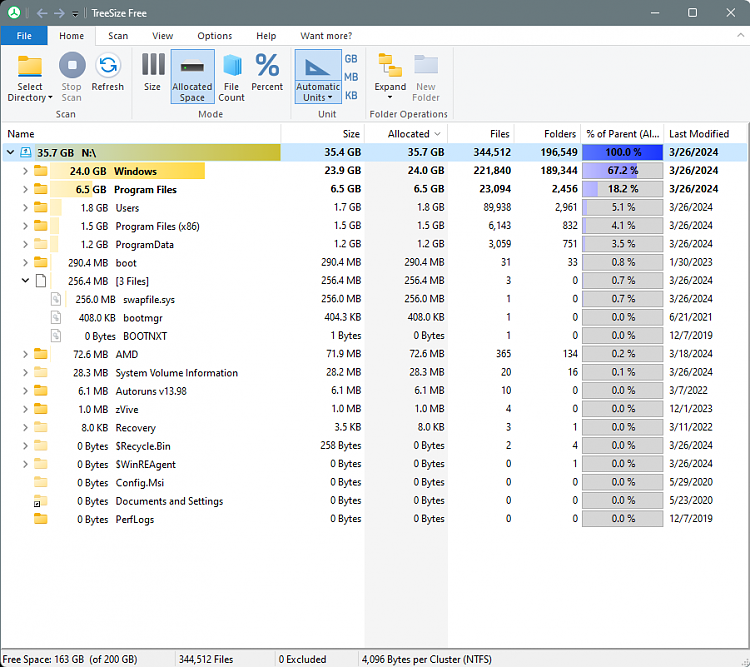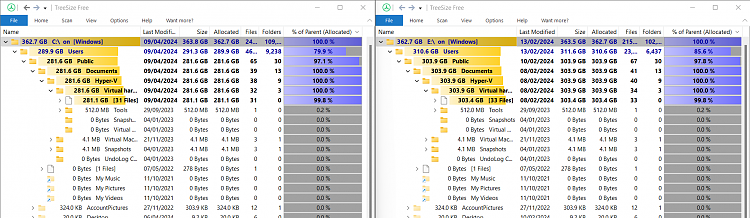New
#1
Macrium Reflect 8.1 Image: What data is missing and where did it go
PowerSpec G355 Gaming Desktop PC
Windows 10 Pro, Ver. 22H2 (OS Build 19045.4170)
Macrium Reflect v8.1.7909 Date 11th March 2024
Image Date: 04-08-2024
-
Howdy Folks
I'm looking for what changed with my weekly Macrium Reflect Backup Images [size from 98GB to 62GB] and what data is missing.
The attached screen-grabs tells the story: after the issue came up yesterday I ran a new image just now with no significant change.
Let me know if you'd like more information.
TIA to all who read this post and those who reply.
Cheers




 Quote
Quote